Wi-fi settings – Samsung SM-N900TZKETMB User Manual
Page 233
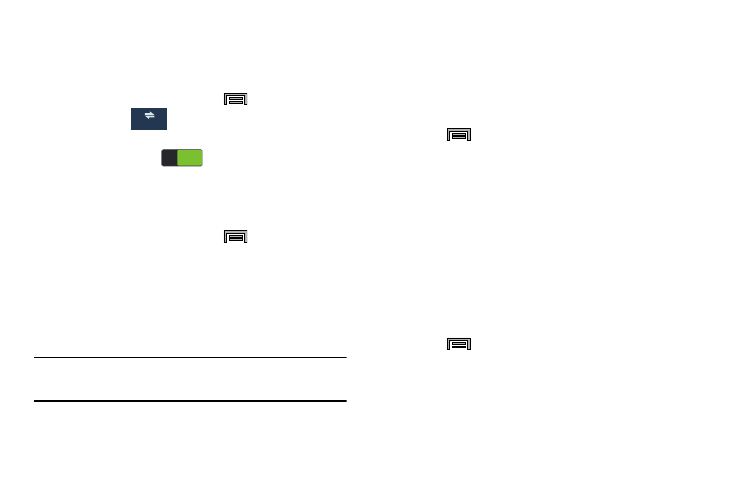
Changing Your Settings 226
Wi-Fi Settings
This section describes the Wi-Fi settings.
Activating Wi-Fi
1. From the Home screen, press
and then tap
Settings ➔
(Connections tab).
2. In a single motion touch and slide the Wi-Fi slider to the
right to turn it on
. The device scans for
available in-range wireless networks and displays
them under Wi-Fi networks on the same screen.
Deactivating Wi-Fi
1. From the Home screen, press
and then tap
Settings ➔ Connections tab.
2. In a single motion touch and slide the Wi-Fi slider to the
left to turn it off.
– or –
Activate and Deactivate Wi-Fi from the Notification bar.
Note: Use of wireless data connections such as Wi-Fi and
Bluetooth can reduce battery life and use times.
Wi-Fi settings
Once set up for Wi-Fi connectivity, your device automatically
uses Wi-Fi, when available, for all your mobile services.
1. From the main Settings page, tap Connections tab ➔
Wi-Fi.
2. Press
and then tap Advanced. Configure the
settings as desired.
The available Wi-Fi connection are displayed with a security
type displayed next to them.
Network Notification
By default, when Wi-Fi is on, you receive notifications in the
Status bar anytime your phone detects an available Wi-Fi
network. You can deactivate this feature if you do not want to
receive notifications.
1. From the main Settings page, tap Connections tab ➔
Wi-Fi.
2. Press
and then tap Advanced.
3. Tap Network notification. A check mark displayed next
to the feature indicates Network notification is active.
4. Tap Network notification again to remove the check
mark and deactivate this feature.
Connections
ON
ON
