Home screen – Samsung SM-N900TZKETMB User Manual
Page 35
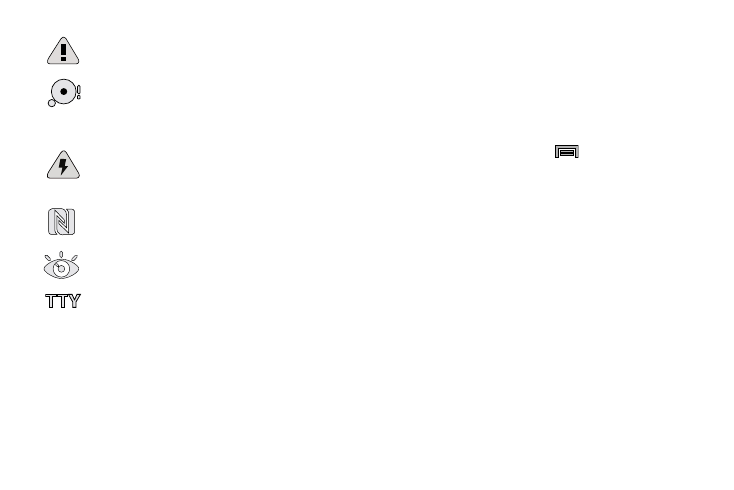
Understanding Your Device 28
For more details on configuring your phone’s settings, see
“Changing Your Settings” on page 224.
Home Screen
The Home screen is the starting point for using the
applications on your device. There are initially five available
panels, each populated with default shortcuts or
applications. You can customize each of these panels.
Home Screen Menu Settings
When on the Home screen, press
and then select any
of the following menu options:
•
Add apps and widgets allows you to quickly access the Widget
tab where you can then drag a selected widget to an available
area on a selected screen.
•
Create folder allows you to create on-screen folders to help
organize files of application shortcuts.
•
Set wallpaper allows you to assign the current wallpaper for the
Home screen, Lock screen, or Home and lock screens.
Choose from Gallery, Live wallpapers, or Wallpapers.
•
Edit page allows you to add or remove extended screens from
your device. You can have up to six extended screens (one Home
screen and six Extended screens).
Displays when the microSD card has been
improperly or unexpectedly removed.
Displays when storage within either the internal
location or the external SD card has reached its
capacity. It is recommended you either move
files off or delete them to make additional room.
Displays when the Power saving alert notification
has been activated. You are then prompted to view
your current battery level.
Displays when Near Field Communication (NFC)
has been activated.
The Smart stay feature is activated. The screen
stays on as long as you are looking at it.
Displays when TTY device has been inserted.
