Samsung SM-N900TZKETMB User Manual
Page 138
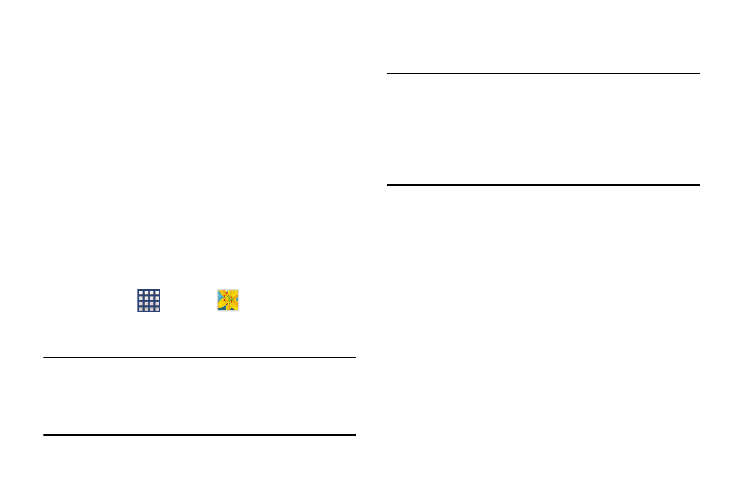
131
Using S Beam to Share Pictures
This feature (when activated via NFC) allows you to beam
large files directly to another compatible device that is in
direct contact. These files can be larger, such as Videos, HD
pictures, and other large files.You can beam images and
videos from your gallery, music files from your music player,
and more.
1. From the main Settings page, tap Connections tab.
2. If not already active, in a single motion touch and slide
the NFC slider to the right to turn it on.
3. Tap S Beam and make sure the feature is turned on.
4. If not already active, in a single motion touch and slide
the S Beam slider to the right to turn it on.
5. On the source device (containing the desired image or
video), tap
(Apps) ➔
(Gallery).
6. Locate and tap the selected image to open it in the
preview window.
Important! Neither device must be in Lock mode or displaying
the Lock screen. They must both be active and
unlocked. It is recommended that the target device
be on the Home screen.
7. Place the two active NFC-enabled devices back to back
to begin.
Note: If the Touch to beam screen does not appear on the
source device:
- Pull them apart
- Verify the image is visible in the preview window on
the source device (providing the file)
- Place them together again
8. From the Touch to beam screen, tap the reduced image
preview to begin the transfer. After a few seconds
(depending on file size) the recipient with then see the
transferred file displayed on their screen.
