Samsung SM-N900TZKETMB User Manual
Page 49
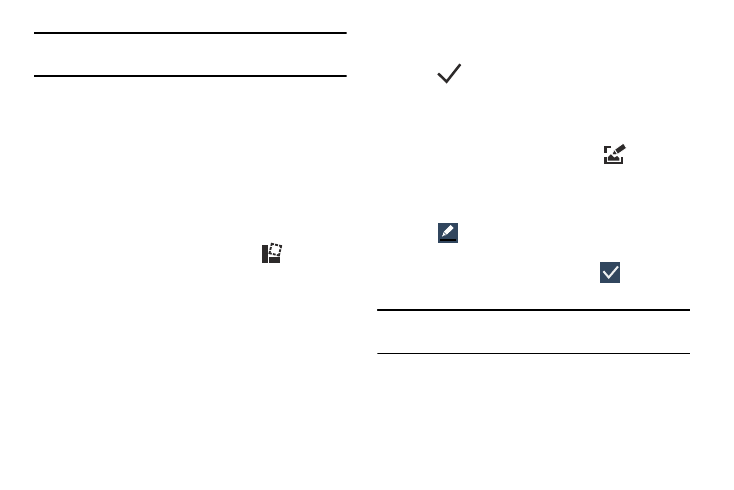
Understanding Your Device 42
Note: Additional options are available by scrolling left across
the bottom of the screen.
4. Select a destination for the newly captured image from
the bottom of the screen. Tap an available on-screen
option.
S Pen - Using Scrapbooker
1. Remove the S Pen from its slot.
2. Navigate to your target medium, such as a YouTube
video, document, or image.
3. Hover over the screen and press the S Pen button.
4. From the Air Command menu, select
(Scrapbooker).
5. In a single motion, quickly draw a freeform enclosed
shape on the screen to select the area you want to
capture into your Scrapbook.
6. Select the Scapbook option. The image is copied into
your clipboard.
7. From the top drop-down menu, select the target
scrapbook into which to place the current selection.
8. Enter a memo and tag that can be assigned/attached
to your selection.
9. Tap
(Save) to save your new entry.
S Pen - Using Screen Write
1. Remove the S Pen from its slot.
2. Hover over the screen and press the S Pen button.
3. From the Air Command menu, select
(Screen
Write).
4. The current on-screen elements are shot and then
displayed as an editable image.
5. Tap
to open the Pen settings menu and adjust the
pen color and thickness.
6. Begin to write on the image and tap
(Save) to
store the new image.
Note: Results are stored in the My Files ➔ All ➔ Device
storage ➔ Pictures ➔ Screenshots.
