Location – Samsung SM-N900TZKETMB User Manual
Page 245
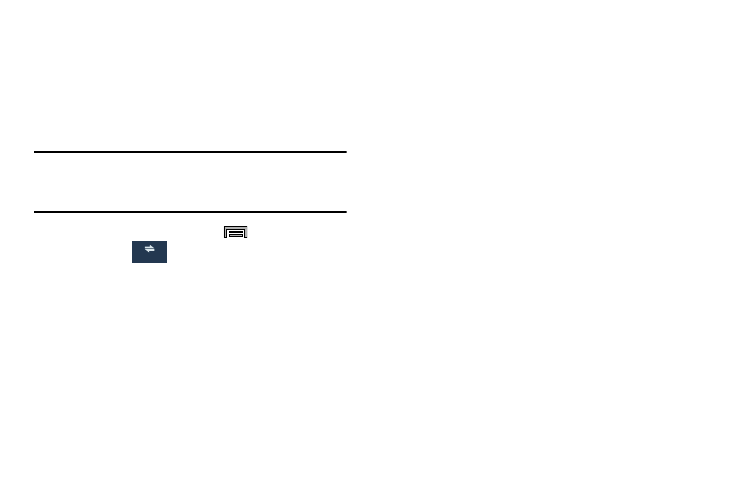
Changing Your Settings 238
• Mobile hotspots allows you to select available Wi-Fi networks
that can service as mobile hotspots. Place a check mark on
those entries you wish to use.
Location
The Location functions allows you to configure the device’s
location services, accuracy, and tag locations.
Important! The more location determining functions are
enabled, the more accurate the determination will
be of your position.
1. From the Home screen, press
and then tap
Settings ➔
(Connections tab) ➔ Location.
2. The menu is separated into various sections:
• Mode: allows you to choose a location mode. each mode
enables different technologies and affects both the accuracy of
the location and battery usage.
• Recent location requests: displays services that have recently
requested your location information.
• Location services: allows you to configure your Google
locations services and add new ones.
• Place: allows you to save your favorite locations in one place,
categorize them, and then share your location information as
desired.
• Tag current location: allows you to enable the selected
applications to tag your current location within newly created
files.
Location Method
Selecting a location mode can automatically configure your
device to provide different levels of location accuracy.
1. From the main Settings page, tap Connections tab ➔
Location ➔ Mode.
2. Choose from either High accuracy, Power saving
(blends accuracy with battery life), or GPS only.
Adding location services
The Location services area of the menu display those
currently active locations services.
1. From the main Settings page, tap Connections tab ➔
Location.
2. Tap the Location services field and follow the on-
screen instructions to manage a location application.
Connections
