Accessibility settings – Samsung SM-N900TZKETMB User Manual
Page 270
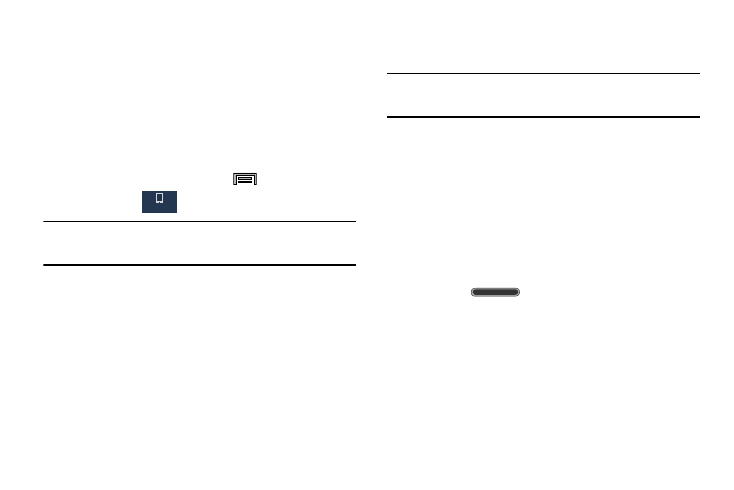
263
Accessibility Settings
This service lets you enable and disable downloaded
accessibility applications that aid in navigating your Android
device, such as TalkBack (uses synthesized speech to
describe the results of actions), KickBack (provides haptic
feedback for actions), and SoundBack (plays sounds for
various actions). Also lets you enable use of the power key to
end calls.
1. From the Home screen, press
and then tap
Settings ➔
(Device tab) ➔ Accessibility.
Note: Initially, it might be necessary to download accessibility
applications from the Play Store.
2. Select the Auto rotate screen field to activate this
feature which automatically rotates an available
screen.
3. Tap Screen timeout to timeout the accessibility feature
after a defined amount of time.
4. Tap Lock automatically to lock the screen automatically
after a selected amount of time.
Note: The Lock automatically function is only available if your
device is already using the screen lock feature.
5. Select the Speak passwords field to activate this
feature which reads out password information.
6. Select Answering/ending calls field to select the
methods you can use to answer and end a call.
7. Tap Easy touch mode to easily tap the screen to stop
snooze alarms, calendar events and timers, and
accept/reject incoming calls.
8. Tap Direct access to open your accessibility settings by
pressing
(Power/Lock) 3 times in quick
succession.
9. Tap Manage accessibility to save and update your
accessibility settings or share them with another
device. You can export your settings, import a
previously saved file, or share your file with another
device.
Device
