Samsung SM-N900TZKETMB User Manual
Page 292
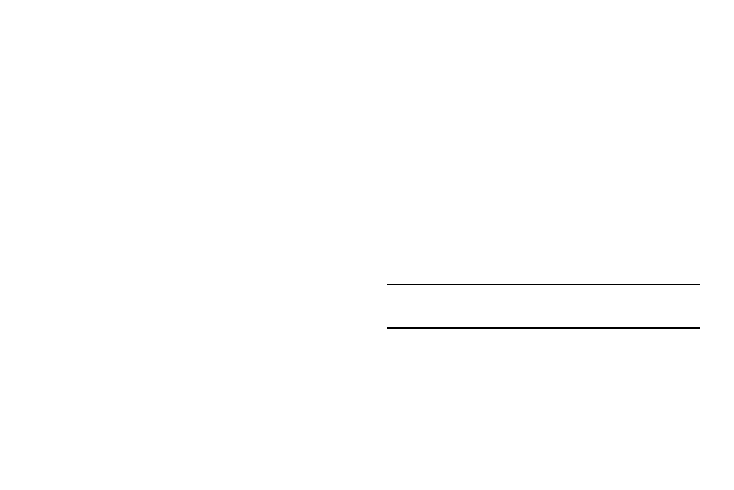
285
• Progress preview: allows you to preview a scene or show
elapsed time when you hover your finger over the progress bar
while watching a video.
• Speed dial preview: allows you to see the contacts and their
speed dial numbers when you hover your finger over them in
your contacts list.
• Icon labels (by pen nib): activate the ability to hover over an
icon and display an on-screen pop up description.
• List scrolling: allows you to enable the ability to scroll up and
down a screen by holding the S Pen over the edge of the
screen.
• Sound and haptic feedback: allows you to play sound and
feel vibration when you hover your finger over Air view items.
5. When enabled via the Air view mode menu, tap the
Air view finger options field and configure the available
options.
To activate Air Command:
With the Air command feature active, the Air Command
button toolbar appears once you remove the S Pen from its
slot. This toolbar allows you to quickly activate frequently
used applications or actions.
1. From the main Settings page, tap Controls tab.
2. In a single motion touch and slide the Air command
slider to the right to turn it on.
To activate Motion:
1. From the main Settings page, tap Controls tab.
2. In a single motion touch and slide the Motions slider to
the right to turn it on.
3. Read the on-screen notification and tap OK.
Note: At least one feature must be activated before Motion can
be activated.
4. In a single motion, slide a feature’s activation slider to
the on position.
