Camera and camcorder settings – Samsung SM-N900TZKETMB User Manual
Page 128
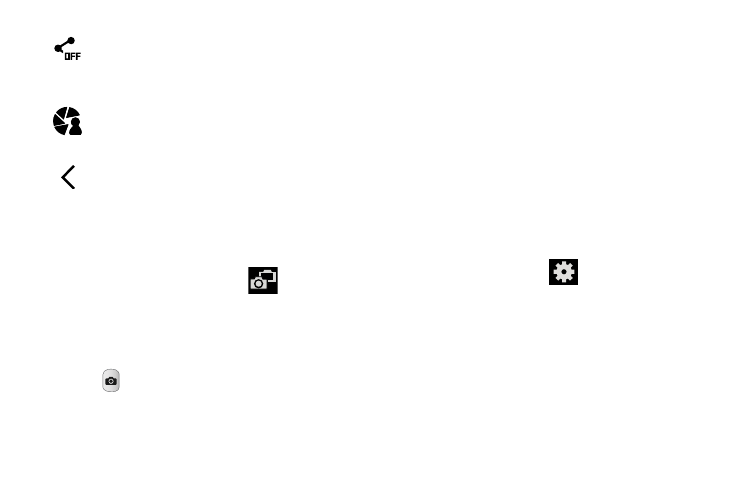
121
Taking Dual Camera Photos
With the Dual Camera feature, you can take a picture with
both the front and rear cameras at the same time.
To take a Dual Camera picture:
1. From the camera viewfinder, tap
(Dual Camera)
located at the top left side of the screen. The camera
viewfinder displays an image from the front-facing
camera within a mini picture frame on top of the main
image displayed from the rear-facing camera.
2. Tap
(Camera) until the shutter sounds.
To resize the front camera image:
Ⅲ Touch and hold the mini picture frame until the resize
handles appear, then drag a corner to enlarge the
image.
To reposition the front camera image:
Ⅲ Touch and hold the mini picture frame to detach it and
then place it in a desired location.
Camera and Camcorder Settings
This section describes the different settings that you can
configure on your camera. Not all of the following options are
available in both still camera and video camera modes. The
available options vary by mode.
1. From the viewfinder, tap
(Settings).
2. The following settings are located under the Camera,
Camcorder, and General tabs. The settings that are
displayed will depend on what camera mode you are
in.
Camera:
• Photo size: Select a resolution for photos. Use higher
resolution for higher quality. Higher resolution photos take up
more memory.
Share functions: activate or deactivate the sharing
options. Choose from Off, Share Shot, Buddy photo share,
ChatON photo share, or Remote viewfinder.
Share shot - Shooting mode: lists the current shooting
modes available from with the Share Shot mode.
Choose from Easy connect, Wi-Fi Direct, or Cancel.
Quick Settings: hide Quick settings.
