Samsung SM-N900TZKETMB User Manual
Page 251
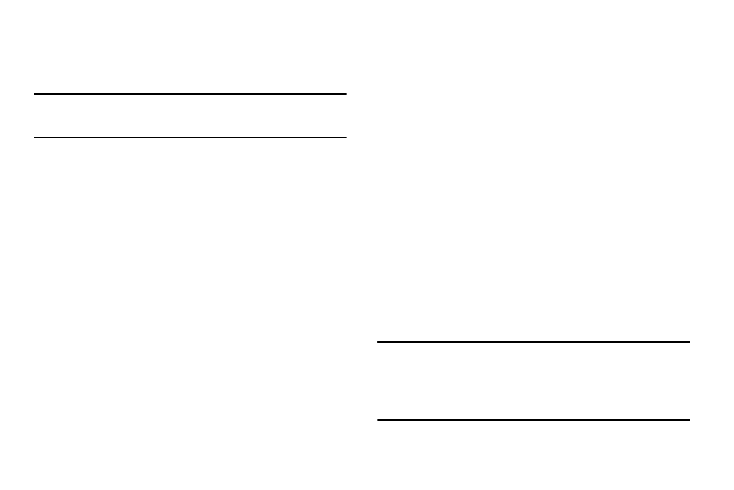
Changing Your Settings 244
4. In the form that appears, fill in the information provided
by your network administrator.
5. Tap Save.
Note: Similar setup process can be used for all available VPN
types.
Connecting to a VPN
1. From the main Settings page, tap Connections tab ➔
More networks ➔ VPN.
2. Tap the VPN entry you want to connect to.
3. Enter any requested credentials into the pop-up that
opens.
4. Tap Connect.
Edit a VPN
1. From the main Settings page, tap Connections tab ➔
More networks ➔ VPN.
2. Touch and hold the VPN that you want to edit.
3. In the pop-up that opens, select Edit network.
4. Make the desired VPN setting changes.
5. Tap Save.
Delete a VPN
1. From the main Settings page, tap Connections tab ➔
More networks ➔ VPN.
2. Touch and hold the VPN that you want to delete.
3. Tap Delete network within the pop-up that opens up.
Wi-Fi Calling
Wi-Fi Calling is a free feature for T-Mobile customers using
this device with the new SIM card. Wi-Fi Calling is an
excellent solution for coverage issues in and around the
home or wherever cellular coverage is limited. Minutes used
while connected to the Wi-Fi network count against available
rate plan minutes.
The benefits of Wi-Fi Calling include the following:
•
Wi-Fi Calling provides a coverage option to improve upon your
current in-home coverage experience
•
Wi-Fi Calling works anywhere there is a Wi-Fi signal available
Important! A new micro SIM card must be installed within the
device prior to using this feature. Wi-Fi must first
be active and communicating prior to launching
Wi-Fi Calling.
