Samsung SM-N900TZKETMB User Manual
Page 234
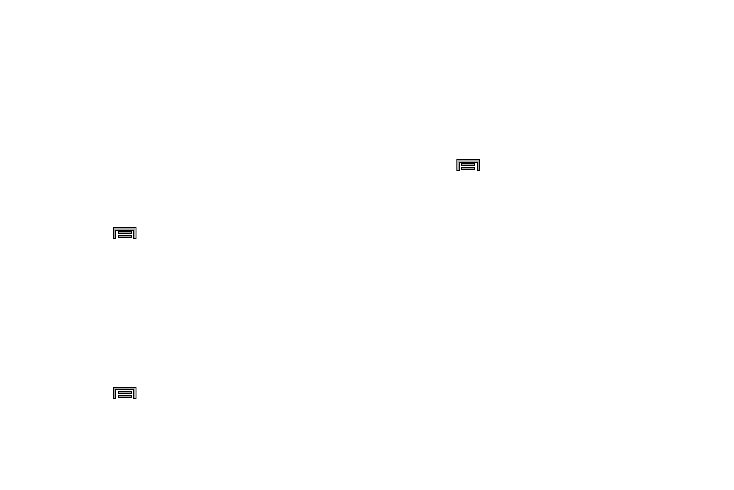
227
Passpoint
Wi-Fi CERTIFIED Passpoint™ allows users connect to Wi-Fi
hotspot networks by simplifying the process of connecting to
the correct network. In addition, this connection type
provides WPA2™ security protection for safe data
communication. Mobile devices, such as handsets and
tablets, that are certified for Passpoint can still be used in
existing hotspots. Users on passpoint-enabled hotspots, will
also enjoy Wi-Fi roaming.
1. From the main Settings page, tap Connections tab ➔
Wi-Fi.
2. Press
and then tap Advanced.
3. In a single motion touch and slide the Passpoint slider
to the right to turn it on.
4. Tap the Passpoint field and begin the on-screen
process of connecting to a compatible AP.
Sorting your Wi-Fi Entry List
1. From the main Settings page, tap Connections tab ➔
Wi-Fi.
2. Press
and then tap Advanced.
3. Tap the Sort by field and select either Alphabet or Signal
strength.
Keep Wi-Fi on During Sleep
By default, when your device enter a sleep mode, your Wi-Fi
connection stays on all the time. If the feature is Never
enabled during sleep that current data usage is taken over by
your SIM and its network connection.
1. From the main Settings page, tap Connections tab ➔
Wi-Fi.
2. Press
and then tap Advanced ➔ Keep Wi-Fi on
during sleep.
3. Select an available option:
• Always: maintains your current active Wi-Fi connection even
during sleep.
• Only when plugged in: maintains the active Wi-Fi connection
only when the device detects it is connected to a power supply.
This reduced the drain on your device’s battery.
• Never (increase data usage): shuts off the current Wi-Fi
connection during sleep and diverts any current data usage to
the cellular network connection.
