Motions and gestures settings – Samsung SM-N900TZKETMB User Manual
Page 290
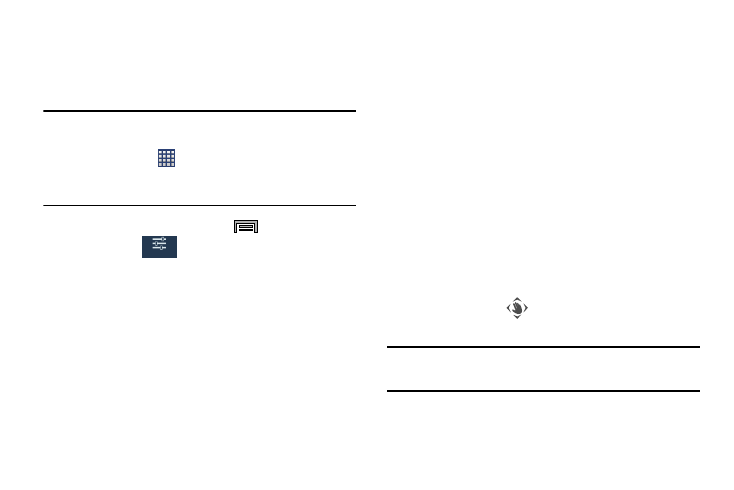
283
Motions and Gestures Settings
This feature allows you to assign specific functions to certain
phone actions that are detected by both the accelerometer
and gyroscope.
Caution! Excessive shaking or impact to the device may cause
unintended results. To learn how to properly control
motions, tap
(Apps) ➔ Settings ➔ Controls tab.
When tapped, each entry comes with an on-screen
tutorial.
Ⅲ From the Home screen, press
and then tap
Settings ➔
(Controls tab).
• Air gesture: allows you to control your device by performing
motions above the sensor (without touching the device).
• Air view: displays helpful information when you hover your
finger over the screen.
• Air command: allows you to activate or deactivate the Air
command function that appears on-screen once you remove
the
S Pen from its internal slot.
• Motions: allows you to control your device using natural
movements (on the screen).
• Palm motion: allows you to control your device by touching the
screen with your entire hand.
• Smart screen: allows you to control your device by using
intelligent face detection features such as: Smart stay, Smart
rotation, Smart pause, and Smart scroll.
• Auto-adjust touch sensitivity: allows you to increase the
screen’s touch sensitivity.
To activate Air gesture:
1. From the main Settings page, tap Controls tab.
2. In a single motion touch and slide the Air gesture slider
to the right to turn it on.
If the feature is available for your selected action, an
Air gesture icon
will appear in the status bar.
3. Read the on-screen notification and tap OK.
Note: At least one feature must be activated before Air gesture
can be activated.
Controls
