Pc connections – Samsung SM-N900TZKETMB User Manual
Page 224
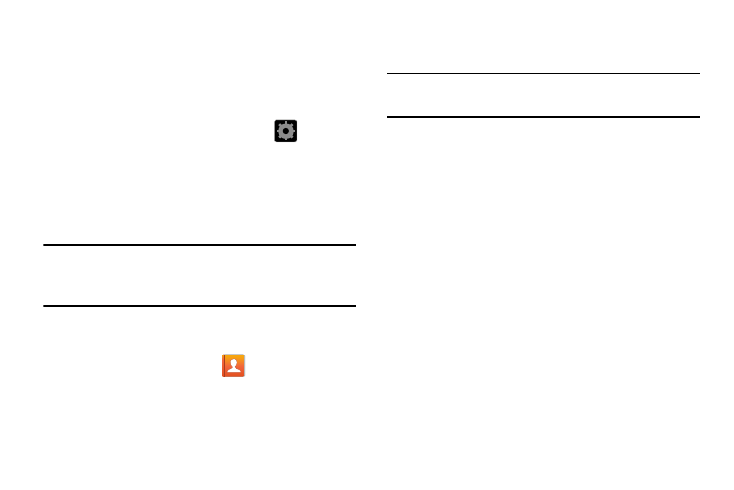
217
Deleting a Paired Bluetooth Device
Deleting a device from your list removes its “connection
record” and upon reconnection would require that you
re-enter all the previous pairing information.
1. Verify Bluetooth is active.
2. From the Bluetooth settings page, tap
(Settings)
➔ Unpair to delete the paired device.
Sending Contacts via Bluetooth
Depending on your paired devices’ settings and capabilities,
you may be able to send pictures, Contact information, or
other items using a Bluetooth connection.
Note: Prior to using this feature, Bluetooth must first be
enabled on both your phone and the external device, and
the recipient’s device must be visible.
1. Verify your Bluetooth is active and your phone is
visible.
2. From the Home screen, tap
(Contacts)
.
3. Touch and hold the entry from the list to display the
on-screen context menu.
4. Tap Share via ➔ Bluetooth and select a paired external
Bluetooth device.
Note: The external Bluetooth device must be visible and
communicating for the pairing to be successful.
5. A Bluetooth share notification displays in your
notifications list.
PC Connections
You can connect your device to a PC using an optional PC
data cable using various USB connection modes.
Media device (MTP): allows you to transfer media files in
Windows, or using an Android file transfer on a Mac.
Camera (PTP): allows you to transfer photos using the camera
software, and transfer any files onto a PC that does not
support MTP.
Media device (USB 3.0): allows you to transfer large media files
much faster via an activated USB 3.0 connection (page 219).
