Samsung SM-N900TZKETMB User Manual
Page 300
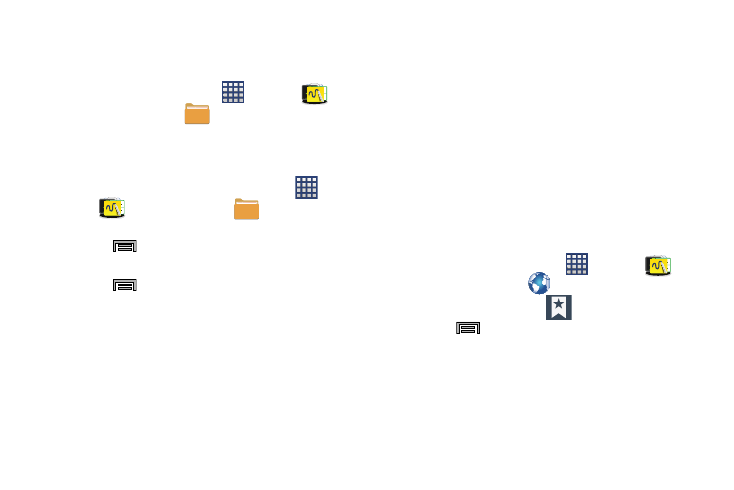
293
Backing Up Media to your SD card
You can back up your pictures, videos, documents, and other
media to your SD card.
1. From the Home screen, tap
(Apps)
➔
(Samsung folder) ➔
(My Files).
2. Select the folder where the files are that you would like
to copy to the SD card. This would include folders such
as DCIM (camera pictures and videos), Pictures, Music,
Playlists, Download, etc. For example, tap
(Apps)
➔
(Samsung folder) ➔
(My Files) ➔
Images.
3. Press
and then tap Select item. Place check
marks alongside those desired files.
4. Press
and then tap Copy ➔ SD memory card.
5. Go to the folder on your SD card where you would like
to copy to files to. For example, Pictures.
6. Tap Paste here in the top right corner of the display.
7. The files are copied to the folder.
Backing Up Internet Bookmarks to your
Samsung Account
You can back up your Internet bookmarks by using your
Samsung account. Only bookmarks you have added (non-
default) can be backed up.
1. From the main Settings page, tap General tab ➔
Account.
2. Navigate to the My accounts area and then tap Add
account and select Samsung account.
3. Sign in to your Samsung account or tap Create new
account if you don't have one yet.
Follow the on-screen instructions.
4. From the Home screen, tap
(Apps)
➔
(Samsung folder) ➔
(Internet).
5. From the webpage, tap
(Bookmarks)
.
6. Press
and then tap Move to folder.
7. Place a check mark on those Bookmarks you want to
back up, then tap Done.
8. Select a location or folder. The Bookmarks that you
moved are now listed under the Samsung account
heading in your Bookmark list.
