Samsung SM-N900TZKETMB User Manual
Page 120
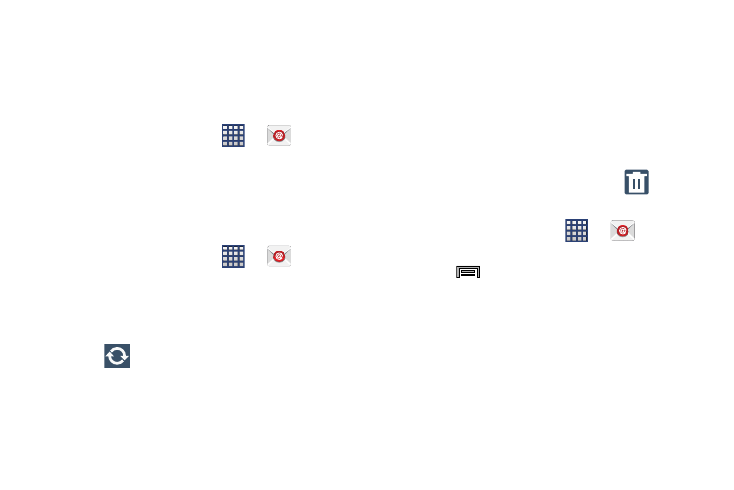
113
4. Consult your IT Administrator if it is necessary to
enable the Use client certification option.
5. Identify your new work email account with a unique
name (Ex: Work), then tap Done.
Opening an Exchange Email
1. From the Home screen, tap
➔
(Email).
2. Tap the account name field (upper-left) to open the
complete email account list page.
3. Select an exchange email account and tap an email
message.
Refreshing Exchange Email
1. From the Home screen, tap
➔
(Email).
2. Select an email account.
• If you are already in an email account, tap the account name
field (upper-left) to open the complete email account list page.
• Select an available email account.
3. Tap
(Refresh).
Composing Exchange Email
Ⅲ For more information, refer to “Composing Email” on
Deleting an Exchange Email Message
Ⅲ Touch and hold an email (from your inbox list) and
select Delete from the on-screen context menu.
– or –
With the email message displayed, tap
(Delete).
Configuring Microsoft Exchange Email Settings
1. From the Home screen, tap
➔
(Email).
2. Tap the Microsoft Exchange account.
3. Press
and then tap Settings ➔ Account settings
➔
refer to “Configuring Email Settings” on page 110.
4. Alter any of the following settings:
• Sync settings to configure the following sync options:
–
Sync Email: enables automatic email synching between your
device and the remote server.
–
Sync schedule: allows you to control the email sync schedule
on both Peak and Off-Peak times.
