Samsung SM-N900TZKETMB User Manual
Page 44
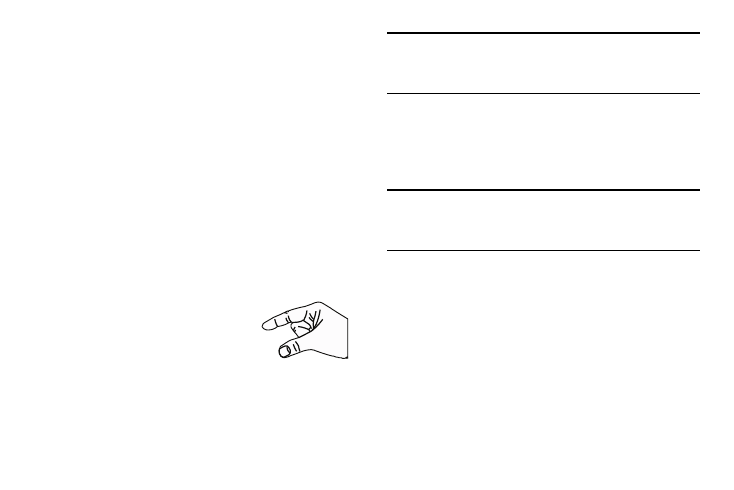
37
•
Flick: Move your finger in lighter, quicker strokes than swiping.
This finger gesture is always used in a vertical motion, such as
when flicking through contacts or a message list.
•
Swipe or slide: Quickly drag your finger vertically or horizontally
across the screen. This allows you to move the area of focus or to
scroll through a list. For example: slide your finger left or right on
the Home screen to scroll among the seven panels.
•
Drag: Press and hold your finger with some pressure before you
start to move it. Do not release your finger until you have reached
the target position.
•
Rotate: Automatically change the screen orientation from portrait
to landscape by turning the device sideways. For example: rotate
to landscape orientation when entering text, to provide a larger
keyboard, or when viewing web content to minimize scrolling.
•
Pinch: “Pinch” the screen using your
thumb and forefinger to zoom out when
viewing a picture or a Web page. (Move
fingers inward to zoom out.)
•
Spread: “Spread” the screen using your thumb and forefinger to
zoom in when viewing a picture or a Web page. (Move fingers
outward to zoom in.)
Note: These screens can be re-arranged in any desired order.
For more information, refer to “Customizing the
Screens” on page 31.
•
Motion Navigation and Activation: The device comes equipped
with the ability to assign specific functions to certain device
actions that are detected by both the accelerometer and
gyroscope.
Note: Motion must be enabled for this feature to be active. For
more information, refer to “Motions and Gestures
Settings” on page 283.
