Samsung SM-N900TZKETMB User Manual
Page 265
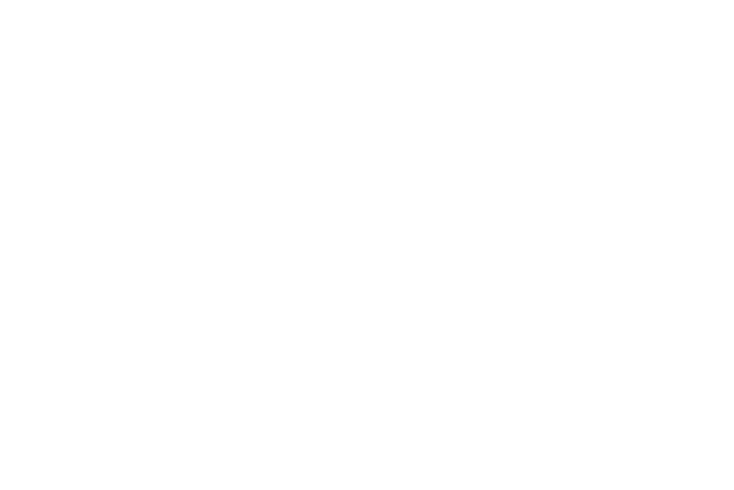
Changing Your Settings 258
4. When you have connected at least four dots in a
vertical, horizontal or diagonal direction, lift your finger
from the screen and tap Continue.
5. Confirm the new pattern by redrawing it and then
tapping Confirm. The Unlock pattern is set.
6. Enter the backup PIN code and tap Continue.
7. Reenter the PIN to reconfirm the previous entry and
tap OK.
Changing the Screen Lock Pattern
This feature allows you to change the previously stored
unlock pattern and update it if necessary. This process is
similar to changing your password from time to time.
1. From the main Settings page, tap Device tab ➔ Lock
screen.
2. Tap Screen lock.
3. Retrace your current pattern on the screen.
4. Tap Pattern and repeat steps 3 - 7 from the previous
section.
Deleting the Screen Lock Pattern
1. From the main Settings page, tap Device tab ➔
Lock screen.
2. Tap Screen lock.
3. Retrace your current pattern on the screen.
4. Tap None.
Pattern options
Once an unlock pattern is enabled, additional options are
available:
• Clock widget options allows you to show the dual clock on the
lock screen, adjust the Clock size, and show the date.
• Personal message allows you to enter a customized
personalized message that is displayed on the lock screen.
• Owner information allows you enter text to display on the lock
screen.
• Make pattern visible allows you to see the pattern as you
draw it.
• Unlock effect allows you to assign an effect to the unlock
screen. Choose from: None or Watercolor.
• Lock automatically allows you to set a time-out for lock
screen.
