Samsung SM-N900TZKETMB User Manual
Page 55
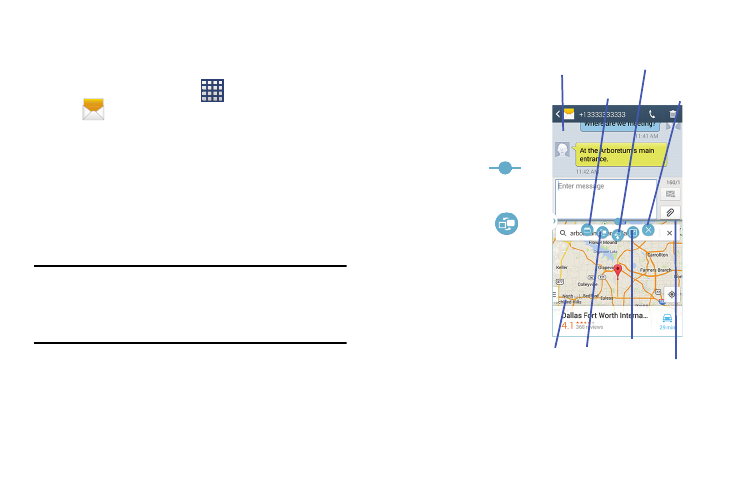
Understanding Your Device 48
In this example we will be launching both the Messages and
Maps applications.
1. Launch an application.
• From the Home screen, tap
(Apps) ➔
(Messages).
2. Activate the Multi window feature.
3. Tap the tab to display the apps panel.
4. Touch and hold the desired app, such as Maps, until it
detaches from the panel.
5. In a single motion, drag it over the current app and
drop the new Multi window app over either the top or
bottom area of the current on-screen app.
Note: Once two applications are running, the device displays a
split screen view containing both the initial app and the
new Multi window app.
Each application is still independent of the other.
To switch the arrangement of the applications:
1. Tap the desired
application area (top or
bottom).
2. With the two
applications shown in a
split screen, tap the
Border button
to show the on-screen
functions.
3. Locate and tap
(Switch Window). The
current apps are
switched.
To increase the size of a
desired application window:
1. With the two
applications shown in a
split screen, locate the
Border bar indicating the edge of the app window.
App #1
Drag/Drop Content
App
Border Bar
Switch
Window
Close
Switch App
Full View
#2
