Samsung SM-N900TZKETMB User Manual
Page 51
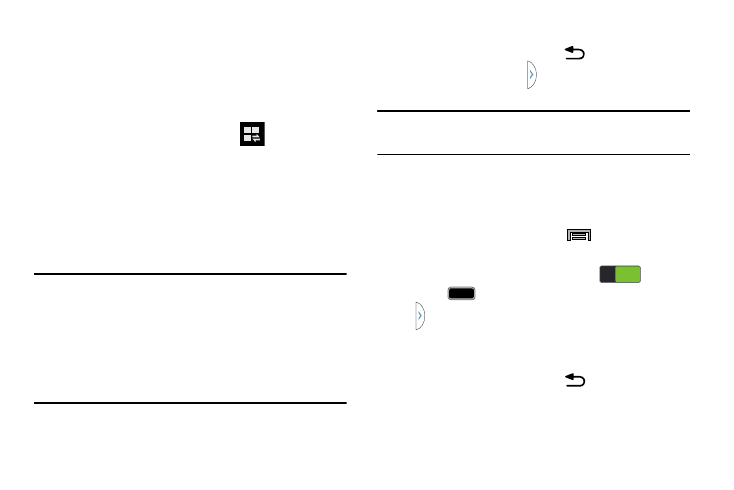
Understanding Your Device 44
Activating and Deactivating Multi window
To activate Multi window via the Notification screen:
1. In a single motion, touch the Status bar to reveal the
Notifications tab, and then drag it to the bottom of the
screen to open the Notifications screen.
2. From the Notification screen, tap
(Open Grid
view) to display additional functions.
– or –
Using two fingers, touch and drag the Status bar
downwards to display additional functions.
3. Tap the Multi window entry to activate the feature. The
icon turns green when active.
Note: Although the Multi window feature is now active
(as shown via the Notifications screen), the user must
enable/display the Multi window list is shown only by
using the Back button. This action is a one time event
during the initial access. After that, the Multi window list
is displayed whenever the feature in active via the
Notifications screen.
To display the Multi window tab:
1. Press and hold the Back key (
).
The Multi window tab
appears (by default) on the
left side of the screen.
Note: Initially open activation, the entire apps panel is briefly
displayed, then minimized to only show the tab.
2. Tap the tab to open the application panel showing all
the available Multi window apps.
To activate Multi window via the Settings menu:
1. From the Home screen, press
and then tap
Settings ➔ Device tab ➔ Multi window.
2. Verify feature is active (indicated by
).
3. Press
to return to the Home screen and then tap
you open the application panel showing all the
available Multi window apps.
To hide the Multi window tab:
Ⅲ Press and hold the Back key (
). This action hides
the Multi window tab from view.
ON
ON
