Call settings – Samsung SM-N900TZKETMB User Manual
Page 273
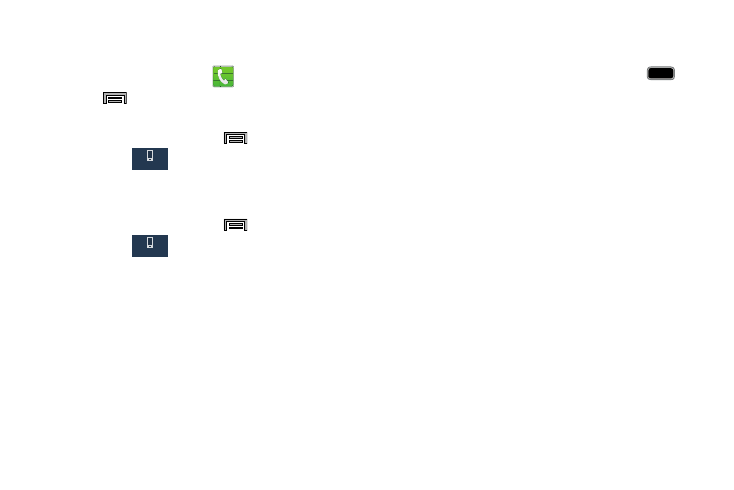
Changing Your Settings 266
Call Settings
To access the Call settings menu:
1. From the Home screen, tap
.
2. Press
and then tap Call settings.
– or –
From the Home screen, press
and then tap
Settings ➔
(Device tab) ➔ Call.
Configuring General Call Settings
Configure the general call settings using this option.
1. From the Home screen, press
and then tap
Settings ➔
(Device tab) ➔ Call.
2. Tap one of the following options:
• Call rejection: allows you to manage your rejection mode and
rejection list.
–
Auto reject mode: sets the phone to automatically reject
incoming calls or messages.
–
Auto reject list: provides access to current rejection entries
and numbers.
• Set up call rejection messages: allows you to manage both
existing rejection messages and create new ones.
• Answering/ending calls: allows you to manage the settings
for answering and ending calls.
–
The home key answers calls allows you to press
to
answer the phone.
–
Voice control allows you to answer incoming voice calls using
voice.
–
The power key ends calls allows you to press the power key
to end the current call.
• Turn off screen during calls: allows you to force the screen to
turn off during an active call.
• Call alerts: allows you to assign call alert tones and activate
call alerts and vibration.
–
Call vibrations: vibrates the phone when the called party
answers. Choose from: Answer vibration or Call-end vibration.
–
Call status tones: assigns sounds settings during the call.
Choose from: Call connect tone, Minute minder, and Call end
tone.
–
Alerts on call: selects whether alarm and message notification
is turned off during a call.
• Incoming call notifications: when enabled, shows notification
pop ups for incoming voice calls when the screen is on.
Device
Device
