Samsung SM-N900TZKETMB User Manual
Page 258
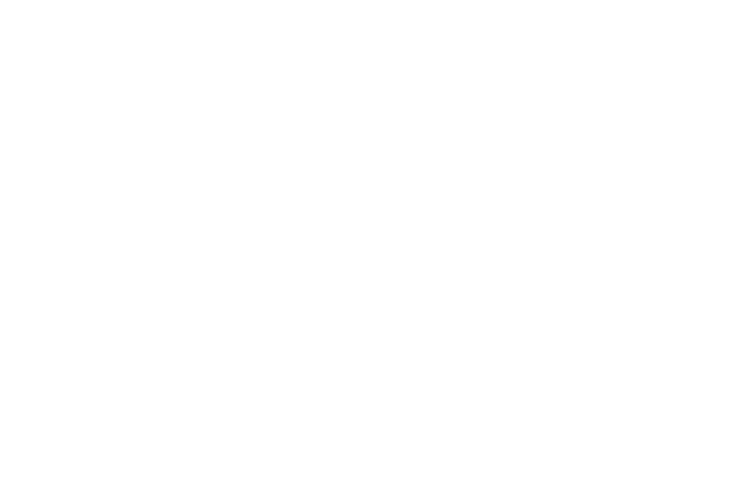
251
Setup the Vibration
This option allows you to set your device to vibrate and ring.
1. From the main Settings page, tap General tab ➔
Sound ➔ Vibrations.
2. Select a vibration pattern and tap OK.
– or –
Tap Create to then use an on-screen touch circle to
create your own custom vibration pattern. Tap Save to
store the new vibration pattern.
Default Notification Sound
This option allows you to set the ringtone that will sound for
notifications and alarms.
1. From the main Settings page, tap Device tab ➔
Sound.
2. Tap Default notification sound.
3. Select a ringtone and tap OK.
Setting up Vibration When Ringing
This option allows you to enable your phone to vibrate when
a call is incoming.
1. From the main Settings page, tap Device tab ➔
Sound.
2. Tap the Vibrate when ringing field to activate the
feature.
Audible System Tone Settings
These options are used when you use the dialing pad, make
a screen selection, lock your screen, or tap the screen. Each
time you press a key or make a selection the selected tone
sounds.
1. From the main Settings page, tap Device tab ➔
Sound.
2. Tap Dialing keypad tone to activate a tone when you
use on-screen keys. A check mark displayed next to
this feature indicates active status.
3. Tap Touch sounds to activate a tone when you touch the
screen. A check mark displayed next to this feature
indicates active status.
