Samsung SM-N900TZKETMB User Manual
Page 285
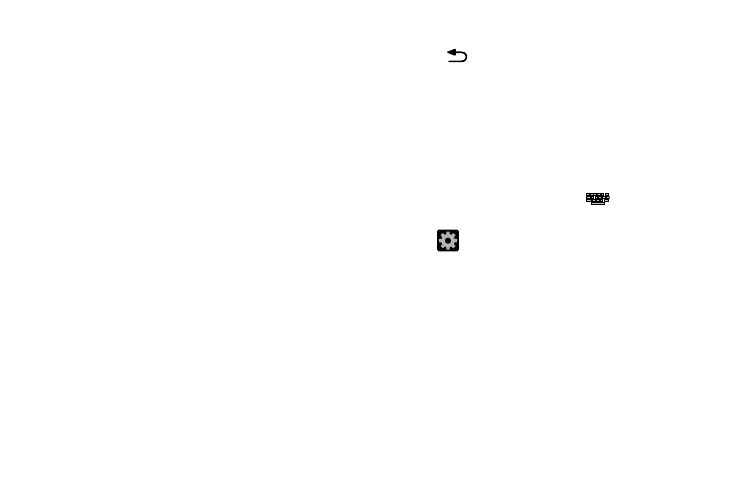
Changing Your Settings 278
• Personalized data activate this feature to use the personal
language data that you have entered and selected to make
your text entry prediction results better. By enabling this feature
you can choose from the following personalization features:
• Learn from Facebook allows you to log into your current
Facebook account and add used text to your personal
dictionary.
• Learn from Gmail: allows you to sign in to your existing Gmail
account from where your style and existing contact information
is added to your personal dictionary. Helps recognize familiar
names.
• Learn from Twitter allows you to sign into your existing Twitter
account and add used text to your personal dictionary.
• Learn from Messages allows your device to learn your
messaging style by using your Messaging information.
• Learn from Contacts updates predictive style by learning your
Contacts style.
• Clear remote data allows you to delete your anonymous data
stored on the personalization server.
• Clear personal data removes all personalized data entered by
the user.
• Privacy Policy displays on-screen privacy information.
4. Press
to return to the previous screen.
Configure Google Voice Typing
1. From the main Settings page, tap Controls tab ➔
Language and input.
– or –
From a screen where you can enter text, in a single
motion, touch and drag the Status bar down to the
bottom of the screen, then select
(Choose input
method) ➔ Set up input methods.
2. Tap
(adjacent to the Google voice typing field).
3. Select a language by tapping Choose input languages
area.
4. Remove the check mark from the Automatic field. This
allows you to select additional languages.
5. Select the desired languages.
6. Activate Block offensive words to block recognition of
known offensive words or language. (A blue check
mark indicates the feature is active).
