Samsung SM-N900TZKETMB User Manual
Page 259
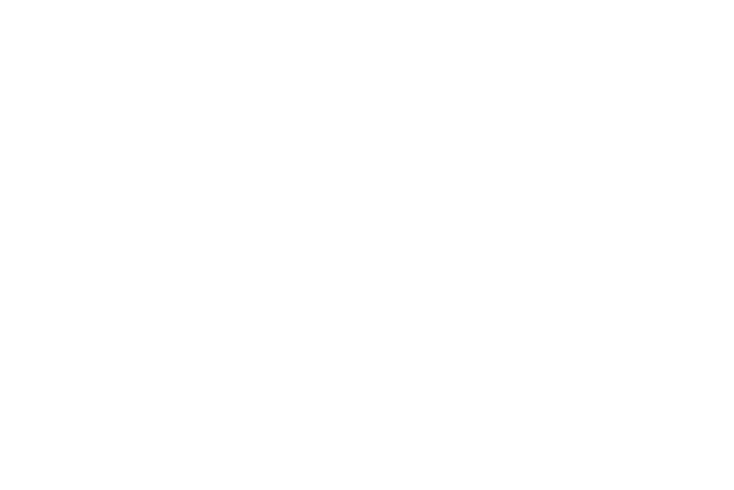
Changing Your Settings 252
4. Tap Screen lock sound to activate a tone when you use
the Lock screen. A check mark displayed next to this
feature indicates active status.
5. Tap Haptic feedback to activate the a vibration when
you press soft keys on certain screens. A check mark
displayed next to the feature indicates this feature is
active.
6. Tap Pen attach/detach sound to activate a sound played
when the pen is either removed or inserted into its
associated slot. Choose a sound and tap OK.
Samsung Applications
These menu options provide a shortcut to the sound
configuration screens for the listed applications.
1. From the main Settings page, tap Device tab ➔
Sound.
2. Tap an available on-screen application to be taken
directly to its sound menu screen.
3. Make adjustments to the application’s sound
parameters as needed.
Samsung Keyboard
These options are used when you use the on-screen keypad.
1. From the main Settings page, tap Device tab ➔
Sound.
2. Tap Key-tap sound to activate a tone when you use
on-screen keys. A check mark displayed next to this
features indicates active status.
3. Tap Key-tap vibration to activate the a vibration when
you press on-screen keys. A check mark displayed
next to the feature indicates this feature is active.
