Samsung SM-N900TZKETMB User Manual
Page 169
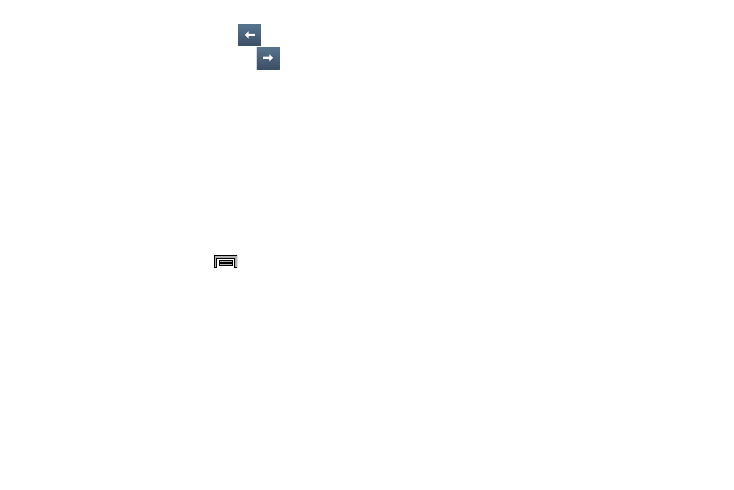
Applications and Development 162
3. To return to a previous page, tap
.
4. To move forward to a Web page, tap
.
Browser Options
1. From the top of the browser screen, select one of the
available options:
• Navigation: use the forward and back buttons to navigate
through your browsing activity.
• Refresh: reloads the current page.
• Windows: displays a list of the windows you have open.
• Bookmarks: provides access to the Bookmarks screen.
– or –
From the home page, press
to access the
following options:
• Homepage: displays the home Web page.
• New window: launches a new browser window. By default,
this screen shows the home page.
• Add bookmark: allows you to add a URL to your bookmark list.
• Edit bookmark: allows you to edit a previously added
bookmark.
• Add shortcut to home: allows you to add a shortcut to your
Home screen.
• Save page: allows you to save a link to the current Web page.
• Share via: allows you to share the page using an available
on-screen option.
• Find on page: allows you to search in the current page.
• Incognito mode: pages viewed in incognito mode won’t
appear within your browser history or search history, and no
traces (such as cookies) are left on your device. For more
information, refer to “Going Incognito” on page 164.
• Desktop view: allows you to assign the browser to display the
current page in the desktop view (to closely mimic the display
as it would appear on a Desktop computer).
• Brightness: allows you to assign a brightness level specifically
for the browser window. This is dependent on the brightness
assigned within the device’s Settings menu.
• Print: provides print access on compatible Samsung printers.
• Settings: allows you to change the way you view your web
pages by changing these options. For more information, refer
to “Browser Settings” on page 167.
