Samsung SM-N900TZKETMB User Manual
Page 235
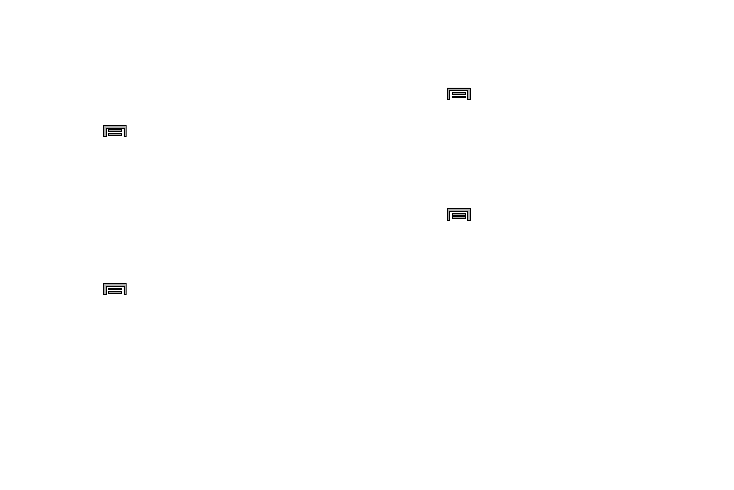
Changing Your Settings 228
Allow scanning
Allows the Google location service and other apps to scan for
networks, even when Wi-Fi is turned off.
1. From the main Settings page, tap Connections tab ➔
Wi-Fi.
2. Press
and then tap Advanced.
3. Tap the Always allow scanning field to activate or
deactivate the feature.
Auto Network selection
Allows the device to automatically switch between Wi-Fi
network or cellular network.
1. From the main Settings page, tap Connections tab ➔
Wi-Fi.
2. Press
and then tap Advanced.
3. Tap the Auto network switch to activate the feature that
would allow the device to connect to the best available
signal connection.
Install certificates
1. From the main Settings page, tap Connections tab ➔
Wi-Fi.
2. Press
and then tap Advanced.
3. Tap Install certificates and follow the on-screen
instructions.
Finding your WI-Fi Address Information
1. From the main Settings page, tap Connections tab ➔
Wi-Fi.
2. Press
and then tap Advanced.
3. Locate the MAC Address and IP Address information at
the bottom of the screen.
• MAC address: view your device’s MAC address, required
when connecting to some secured networks (not configurable).
• IP address: view your device’s IP address.
