Tethering and mobile hotspot – Samsung SM-N900TZKETMB User Manual
Page 239
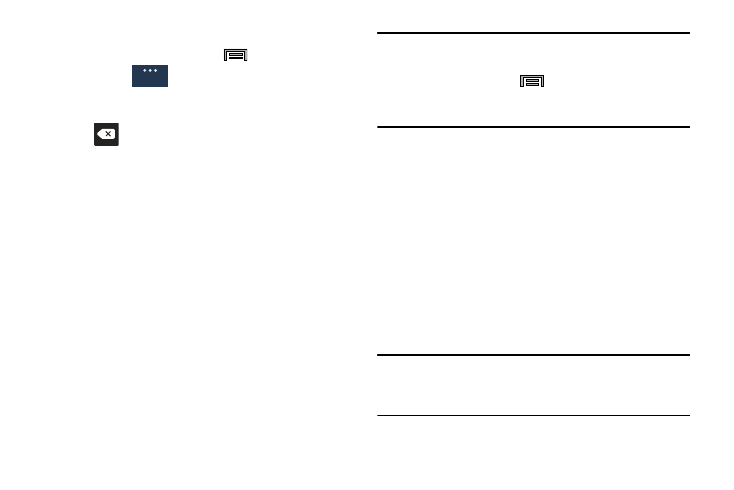
Changing Your Settings 232
Changing the Device Name
1. From the Home screen, press
and then tap
Settings ➔
(General tab) ➔ About device.
2. Tap the Device name field and use the on-screen
keyboard to edit the current device name.
3. Tap
to erase the current device name and enter
a new name for this device using the keyboard.
4. Tap OK to confirm your setting.
Activating Visibility
1. From the main Settings page, tap Connections tab ➔
Bluetooth.
2. Verify your Bluetooth is active.
3. From the top of the Bluetooth settings page, toggle the
state of the visibility check mark. Activating this feature
makes your device visible and allows other devices to
pair and communicate.
Note: Your device visibility is based on the time set within the
Visible time-out field (2 Minutes, 5 Minutes, 1 Hour, or
Never timeout). Press
(Menu) ➔ Visibility timeout.
This value appears as a countdown within this Visibility
timeout field.
Tethering and Mobile HotSpot
This section covers procedures for both the Mobile HotSpot
and USB tethering functionality.
Mobile HotSpot
This feature allows you to turn your device into a Wi-Fi
hotspot. The feature works best when used in conjunction
with 4G/LTE data services (although 3G service can also be
used).
The Mobile HotSpot connectivity is a wireless version of this
same functionality and allows you to provide Internet
connectivity to multiple devices.
Important! The Mobile HotSpot service cannot be active when
device is connected to Wi-Fi. Please disconnect
your Wi-Fi connection prior to active this service.
General
