Using the multi window – Samsung SM-N900TZKETMB User Manual
Page 50
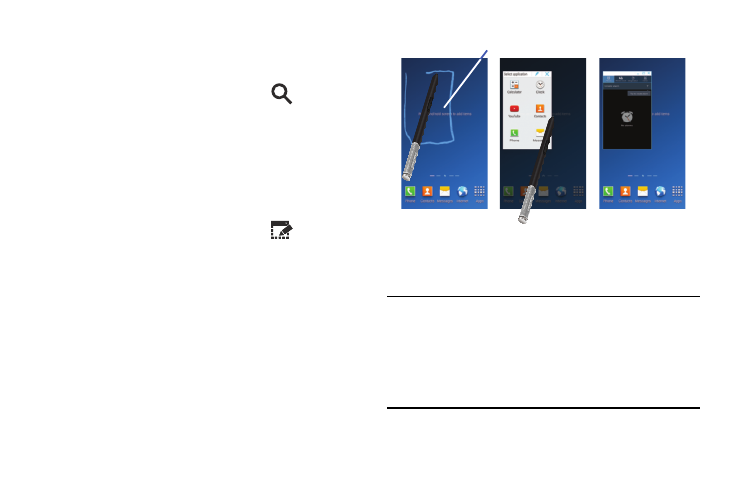
43
S Pen Using S Finder
1. Remove the S Pen from its slot.
2. Hover over the screen and press the S Pen button.
3. From the Air Command menu, select
(S Finder)
and use the on-screen search tools.
S Pen - Using Pen Window
This feature allows you to draw an on-screen window and
then populate the drawn area a target application,
1. Remove the S Pen from its slot.
2. Hover over the screen and press the S Pen button.
3. From the Air Command menu, select
(Pen
Window).
4. Locate an on-screen area and use the S Pen to draw
out a rectangular shaped window.
5. Select an available application. The desired app then
appears within the drawn area.
Using the Multi Window
This feature allows you to run multiple applications on the
current screen at the same time.
Note: Only applications found within the Multi window panel
can be active atop another current application on the
screen.
When launching applications that contain multimedia
files (music/video), audio from both files will be played
simultaneously.
Pen window
