Default applications – Samsung SM-N900TZKETMB User Manual
Page 306
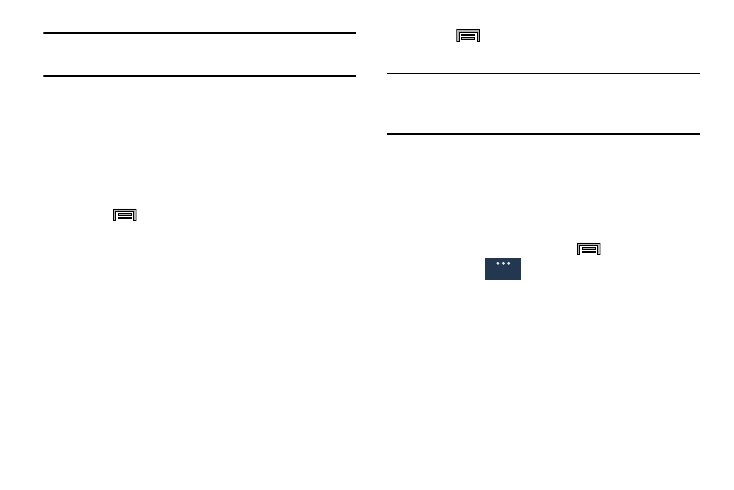
299
Important! Stopping a process might have undesirable
consequences on the application.
Storage Used
This option allows you to view a list (on the current tab) of
current applications as sorted by size.
1. From the main Settings page, tap General tab ➔
Application manager.
2. Tap the ALL tab to display all available applications.
3. Press
and then tap Sort by size to change the
current list to show items based on the amount of
storage they occupy.
Reset App Preferences
This feature provides you with the ability to reset all
preferences for the following features: Disabled apps,
Disabled app notifications, Default applications for actions,
and Background data restrictions.
1. From the main Settings page, tap General tab ➔
Applications manager.
2. Tap the ALL tab to display all available applications.
3. Press
and then tap Reset app preferences ➔
Reset apps.
Important! As an example, if you assigned your browser to
always launch YouTube links and want that
changed, you must reset the default actions.
Default Applications
This option allows you to both quickly view and access the a
listing of current functions being defaulted to particular apps.
From this menu you can also change the default
assignments.
1. From the Home screen, press
and then tap
Settings ➔
(General tab) ➔ Default
applications.
2. Tap an available on-screen category entry.
3. Follow the on-screen prompts to select a different
default application. Ex: changing Message default
functionality from Messages to Hangouts.
General
