Samsung SM-N900TZKETMB User Manual
Page 131
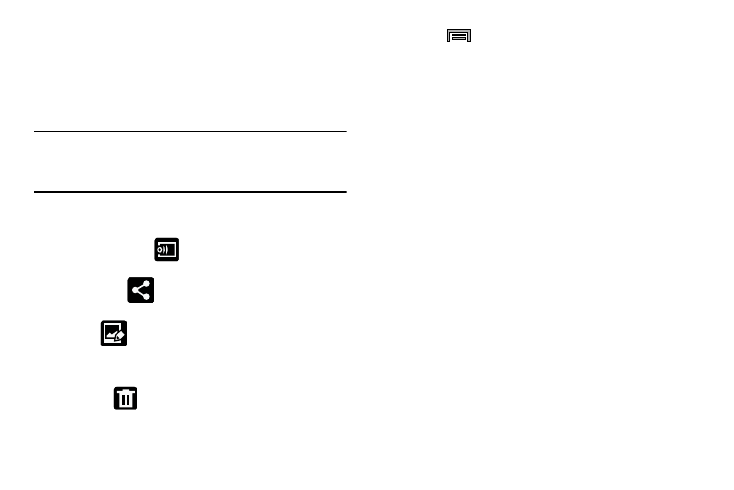
Multimedia 124
Pictures and Videos Image Viewer Options
After you take a photo or record a video, you can access
various options.
Photo viewing options
1. Tap a thumbnail to view the picture.
Note: If no control icons are displayed on the screen in
addition to the picture, tap anywhere on the screen to
display them.
2. The following options are available at the top of the
screen:
• Change player
: allows you to select a different
Samsung Link device from your available list.
• Share via
: allows you to share the picture via an
available on-screen option.
• Edit
: (in Landscape mode) allows you to edit the current
image. Launches the Photo Editor application. For more
information, refer to “Editing a Photo” on page 135.
• Delete
: allows you to delete the current picture.
3. Press
for additional options such as:
–
Favorite: allows you to assign the current image as a favorite.
–
Slideshow: allows you to see your photos in a slideshow.
–
Photo frame: takes the current image and creates a
surrounding photo frame that can be edited with edited text or
drawn object, then saved.
–
Photo note: allows you to write notes on your current image
and then save it.
–
Signature: allows you to edit the current image using the photo
editor.
–
Copy to clipboard: allows you to copy one or more pictures to
a different folder.
–
Print: allows you to print the current image on a compatible
Samsung printer.
–
Rename: allows you to rename the current file.
–
Buddy photo share: allows you to share the current image
with active ChatON buddies.
–
Rotate left: allows you to rotate the view of the current image in
a counterclockwise direction.
–
Rotate right: allows you to rotate the view of the current image
in a clockwise direction.
