Samsung SM-N900TZKETMB User Manual
Page 242
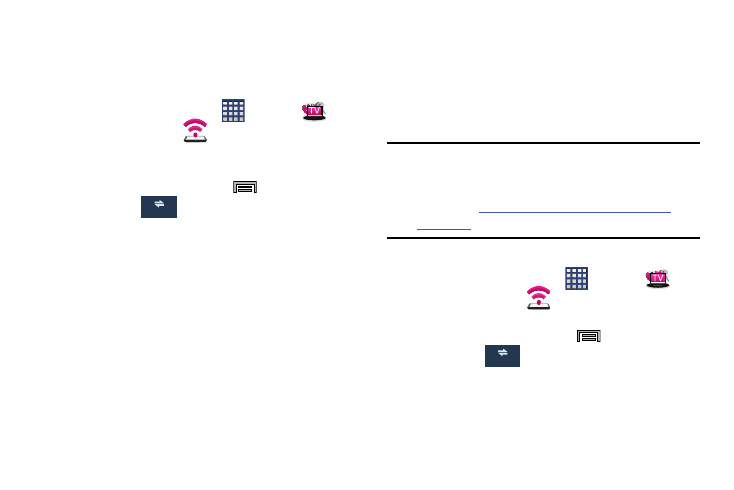
235
Mobile HotSpot Range
You can select a transmission parameter for the HotSpot. You
can choose to select and option that either maximizes your
battery life or extends the range of the HotSpot coverage.
1. From the Home screen, tap
(Apps) ➔
(T-Mobile folder) ➔
(Mobile HotSpot) ➔ Mobile
HotsSpot range.
– or –
From the Home screen, press
and then tap
Settings ➔
(Connections tab) ➔ Tethering and
Mobile HotSpot ➔ Mobile HotsSpot range.
2. Select an available option.
• Standard: increases your battery life by reducing the power
used for HotSpot transmission. This option reduces the
transmission range.
• High: increases the range of your transmission while at the
same time decreasing battery life.
USB Tethering
This option allows you to share your device’s mobile data
connection via a direct USB connection between your device
and a single computer. The Mobile HotSpot connectivity is a
wireless version of this same functionality and allows you to
provide Internet connectivity to multiple devices.
Note: You can not mount your device’s microSD card to your
computer while using the USB tethering feature.
If additional software or USB drivers are required,
navigate to
.
To connect using USB Tethering:
1. From the Home screen, tap
(Apps) ➔
(T-Mobile folder) ➔
(Mobile HotSpot).
– or –
From the Home screen, press
and then tap
Settings ➔
(Connections tab) ➔ Tethering and
Mobile HotSpot.
2. Plug in the USB cable between your computer and your
device.
Connections
Connections
