Accessing the command line interface, Connecting to the craft port, Logging on to the craft port – ADC SG-1 User Manual
Page 31: Chapter 4: accessing the command line interface -1, Table 4-1. default username/password -1, Chapter 4: accessing the command line interface, 4chapter
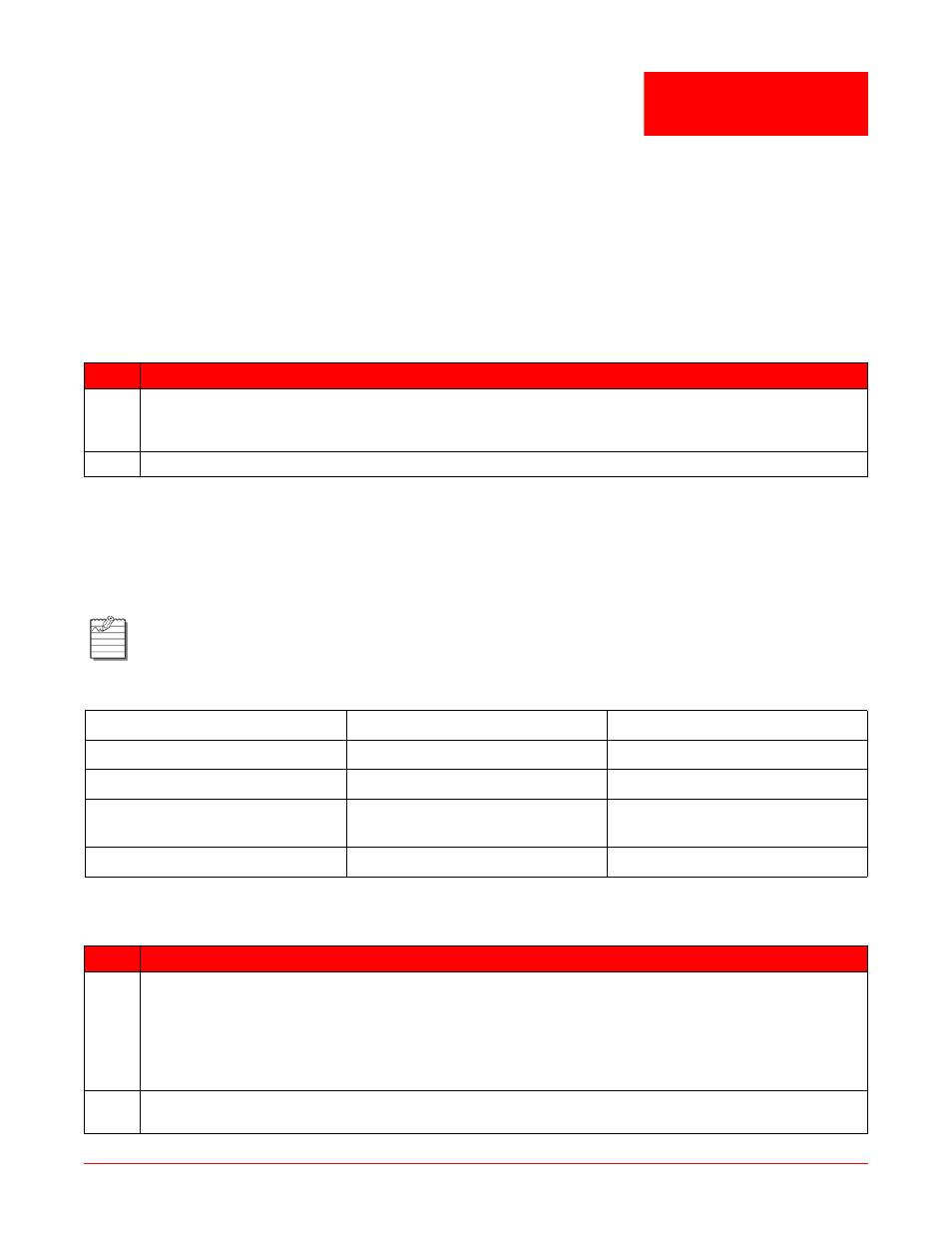
4-1
4
Chapter
A
CCESSING
THE
C
OMMAND
L
INE
I
NTERFACE
The initial step for managing the SG-1 Service Gateway System is to log on locally to an SCC or rear I/O port (if a
rear I/O card option is used) and set an IP address to allow for remote management via a Telnet session. This IP
address should place the SG-1 system on the same subnet as a router or other device to which it connects
upstream through its Ethernet port.
C
ONNECTING
TO
THE
C
RAFT
P
ORT
Complete the following procedure to connect to the Craft port.
Please refer to the appropriate SCC installation manual for more detailed installation instructions, including the
location of the respective SCC Craft port and a description of the SCC Craft port connector pin-outs.
L
OGGING
ON
TO
THE
C
RAFT
P
ORT
Complete the following procedure to log on to the Craft port.
Table 4-1. Default Username/Password
If you are using a PC as a terminal, use a terminal emulation program such as HyperTerminal or Procomm™. Refer
to your terminal emulation program’s documentation for instructions.
Step
Action
1
Connect one end of a straight-thru Ethernet cable to the front of the SCC or the COM 1 port of a rear I/O,
if a rear I/O card is installed. Connect the other end of the straight-thru Ethernet cable to the DB9/RJ45
connector (provided in the SG-1 shipment) and then to the PC’s COM1 or COM2 port.
2
Power up the ASCII terminal or PC.
Note:
If the keyboard remains inactive for five minutes, the command-line interface Inactivity Timer
automatically logs the current user off. If this happens, log on to the command-line interface again. If
debugging is activated, you may have to press CTRL+C to access the login prompt.
Username
Password
Authority
technician
ggcon
Full-access read/write
supervisor
sg1
Read/write to second level
operator
Popgate
Read-only to first level with user
drop capability
viewer
Popgate
First-level show capabilities
Step
Action
1
Configure the terminal or the PC terminal emulation program as follows:
• Baud rate: 19200 bps
• Data bits: 8
• Parity: none
• Stop bits: 1
• Flow control: none
2
When using a PC, select the COM setting of the port to which the RS-232 cable is connected (for
example, COM1 or COM2) using the terminal emulation program.
