Using the navigation window – HP StorageWorks 3000 RAID Array User Manual
Page 61
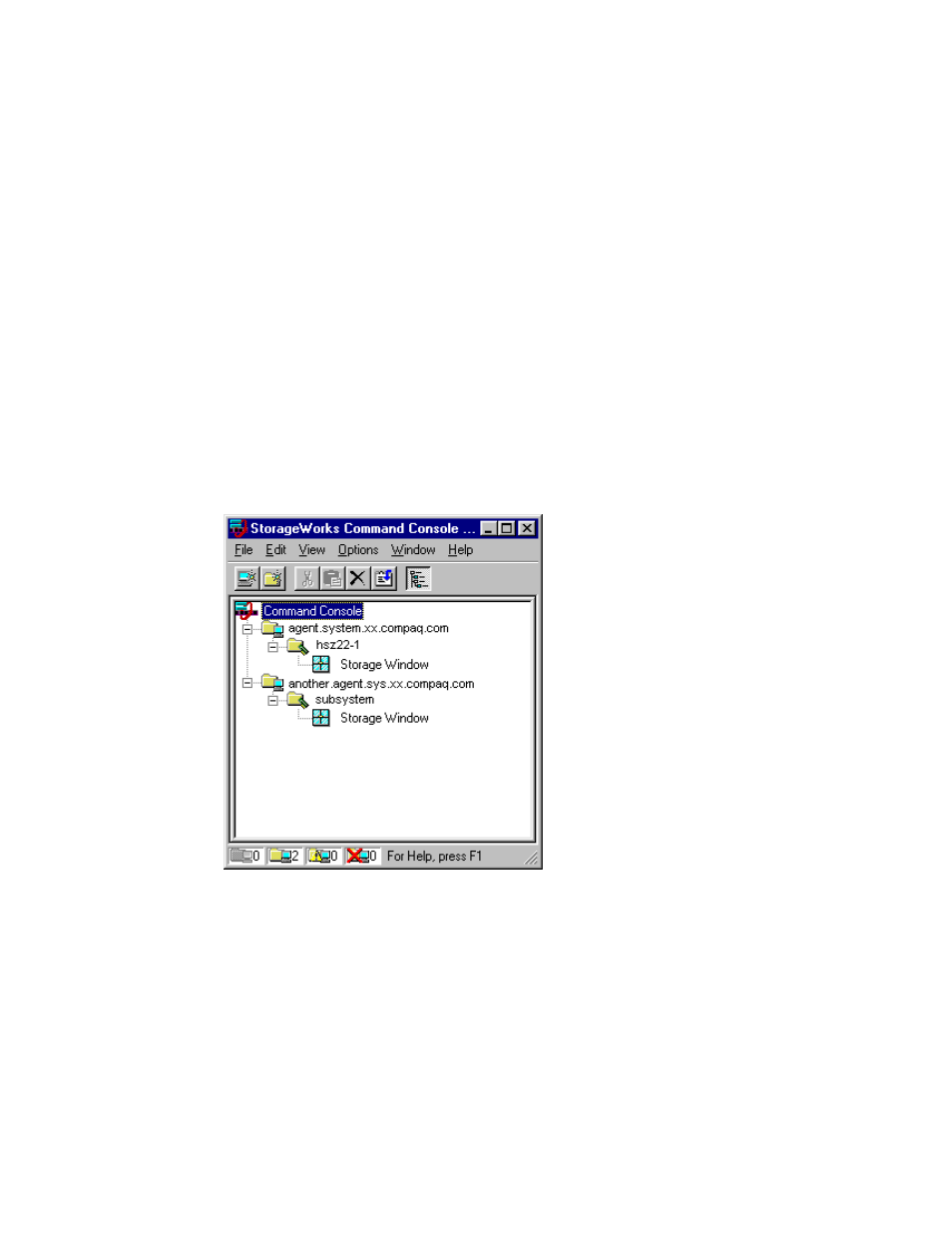
Using Command Console 3-15
Compaq Confidential – Need to Know Required
Writer: Bob Young Project: Command Console V2.2 for the RAID Array 3000 (Pedestal and Rack Mount Models) User’s Guide Comments:
Part Number: AA-RBF2C-TE File Name: d-ch3 Using Command Console.doc Last Saved On: 12/5/00 10:20 AM
Using the Navigation Window
The Navigation window contains a menu bar and the Navigation Tree to help
you in managing your storage systems and subsystems. In this window, you
can configure your pager notification and view the properties of your storage
systems and subsystems. Pager notification is discussed in detail in “ Setting
Up Pager Notification” in this chapter. In this section, we will focus more on
how you will use the Navigation Tree to view your storage.
You can use the Navigation window to view the status of many storage
systems. When you add systems to the Navigation Tree, you are not impacting
the network. You may want to compare adding a system to when mapping to a
network drive in Windows Explorer. Both provide additional access to a
system. In this case, you will not be accessing files on the system. Instead, you
will be viewing the storage of the RA3000 connected to the system.
For example, two systems, agent.system.xx.compaq.com and
another.agent.sys.xx.compaq.com, have been added to the Navigation Tree
(Figure 3-12). The system, agent.system.xx.compaq.com, is connected to a
storage subsystem named HSZ22-1 and another.agent.sys.xx.compaq.com is
connected to subsystem. When these systems were added, the RAID arrays
that were attached to them were also added to the Navigation Tree.
Figure 3-12. Navigation window with the Navigation Tree
