HP StorageWorks 3000 RAID Array User Manual
Page 117
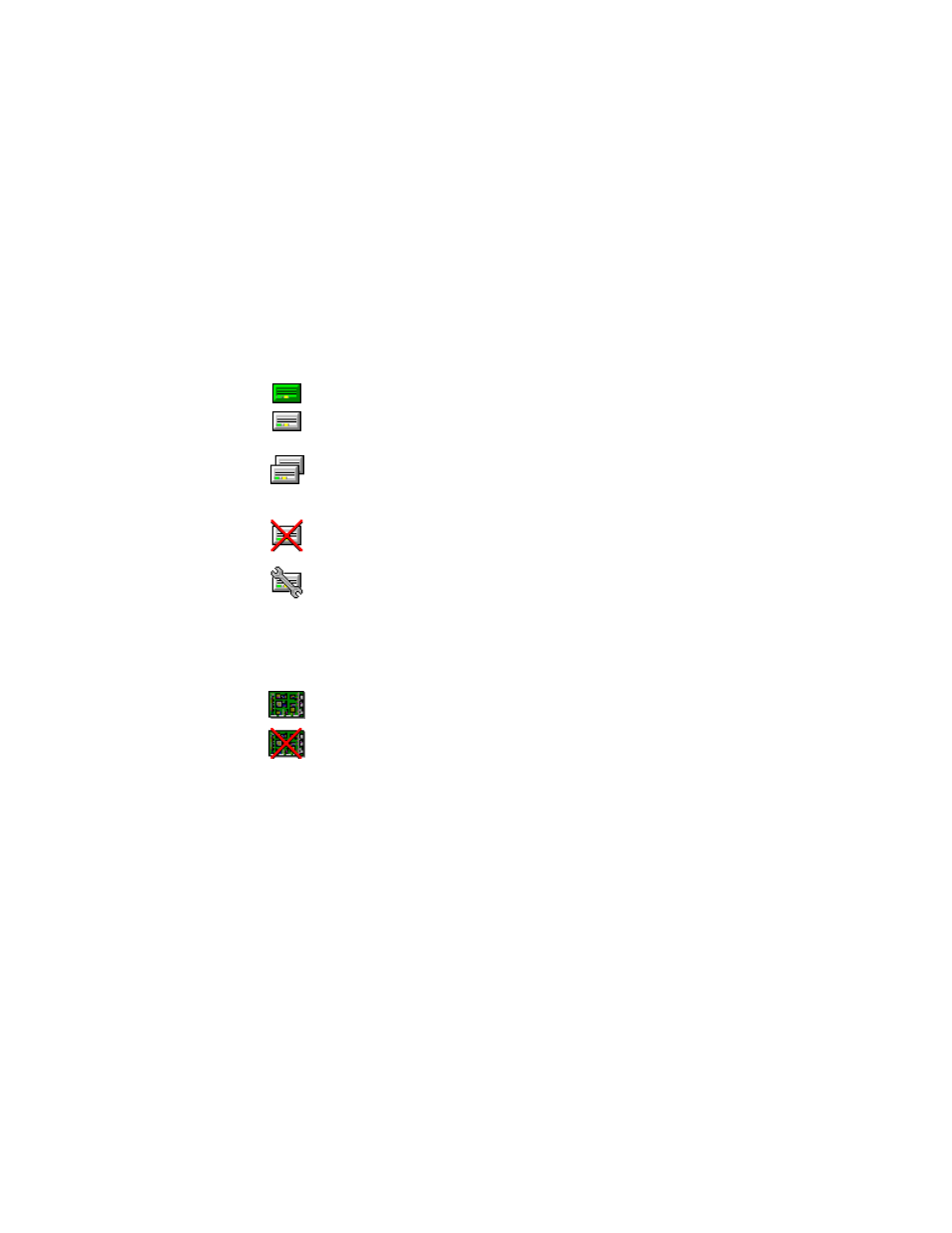
Command Console Client’s Windows, Menus, and Tools 4-19
Compaq Confidential – Need to Know Required
Writer: Bob Young Project: Command Console V2.2 for the RAID Array 3000 (Pedestal and Rack Mount Models) Comments:
Part Number: AA-RBF2C-TE File Name: e-ch4 Command Console Client’s Windows, Menus and Tools.doc Last Saved On: 12/4/00 12:11 PM
View Options
You have two options: a grid view or a cabinet view for displaying the devices
in your storage subsystem. You can select either of these options in the Device
selection in the View menu.
Grid View
If you choose the Grid view, the Device Window displays your storage
subsystem as an array of icons. Your devices are arranged vertically in the grid
by device bus and horizontally by target on the bus. Icons indicate each
physical device that you have added to your configuration as described below.
A blank slot indicates that no device is installed or that you have not added an
installed device.
Indicates operational disk used in virtual disk
Indicates a disk that has been added to the configuration
and is available for use in a virtual disk
Indicates a disk that is a spare and is available for
automatic replacement of a failed member in a RAID
virtual disk
Indicates disk that is not operational
Indicates disk that is reconstructing
In grid view, the controllers are arranged just below the device array. Icons
indicate the status of your controllers, as follows:
Indicates an operational controller
Indicates a controller that is not operational
