Using the verifying migration jobs wizard, Starting the verifying migration job wizard, Scheduling verification of job options – HP MPX200 Multifunction Router User Manual
Page 66
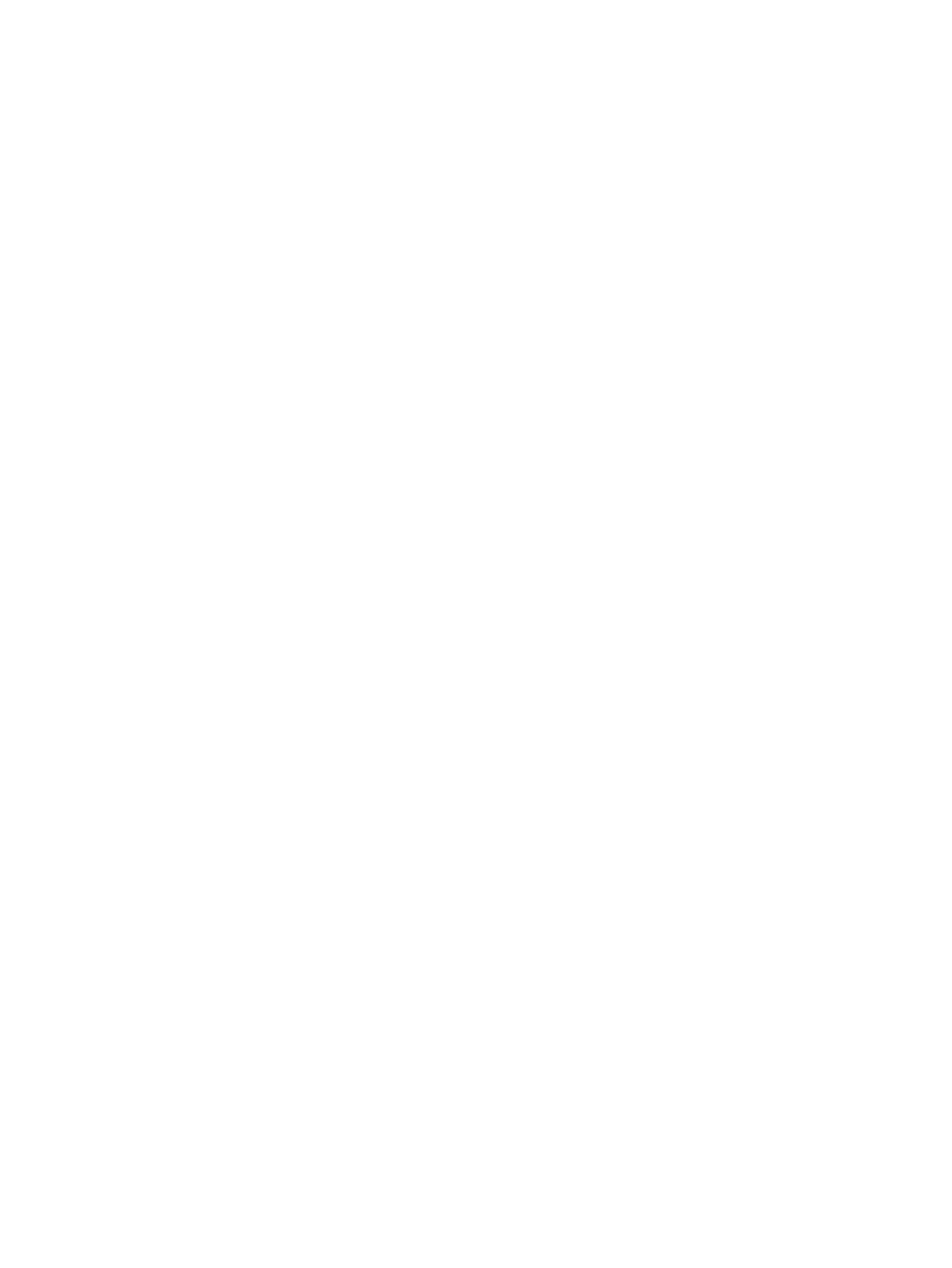
Using the Verifying Migration Jobs wizard
The data migration verification wizard helps you configure jobs to verify data transfer occurred
without loss or corruption. To verify data integrity, the process executes a bit-by-bit comparison of
data between the source and its corresponding destination LUN. You can configure a verification
job on a pair of source and destination LUNs after a migration job has been completed and
acknowledged.
The verifying migration jobs wizard is generally the same as the data migration wizard, see
the data migration wizard” (page 55)
. All scheduling options and job state changes (start, stop,
pause, and so on) apply in the same way to both verification and migration jobs.
This section provides the following wizard details:
Starting the Verifying Migration Job wizard
To start the verifying migration jobs wizard:
1.
Start HP mpx Manager and connect to the MPX200.
2.
Start the configure verifying jobs wizard using one of these methods:
•
On the Wizards menu, click Configure Verifying Jobs.
•
In the left pane, open the Services page, right-click on either the Blade or Data Migration
Jobs node, and from the shortcut menu, click Configure Verifying Job.
3.
In the Data Migration Security Check dialog box, enter your miguser password (the default
is migration), and then click OK.
Scheduling verification of job options
Follow these steps to schedule the verification of job options.
To schedule job option verification:
1.
In the Verify Migration Job dialog box, click Options.
2.
.In the Verify Schedule Options dialog box, select the Scheduling Mode (batch mode or
individual job), and then click OK.
3.
Add the source and destination LUN. For more information, see
.
4.
Click Schedule.
The Verifying Jobs Options dialog box opens.
shows an example.
66
Performing data migration
