Job states – HP MPX200 Multifunction Router User Manual
Page 22
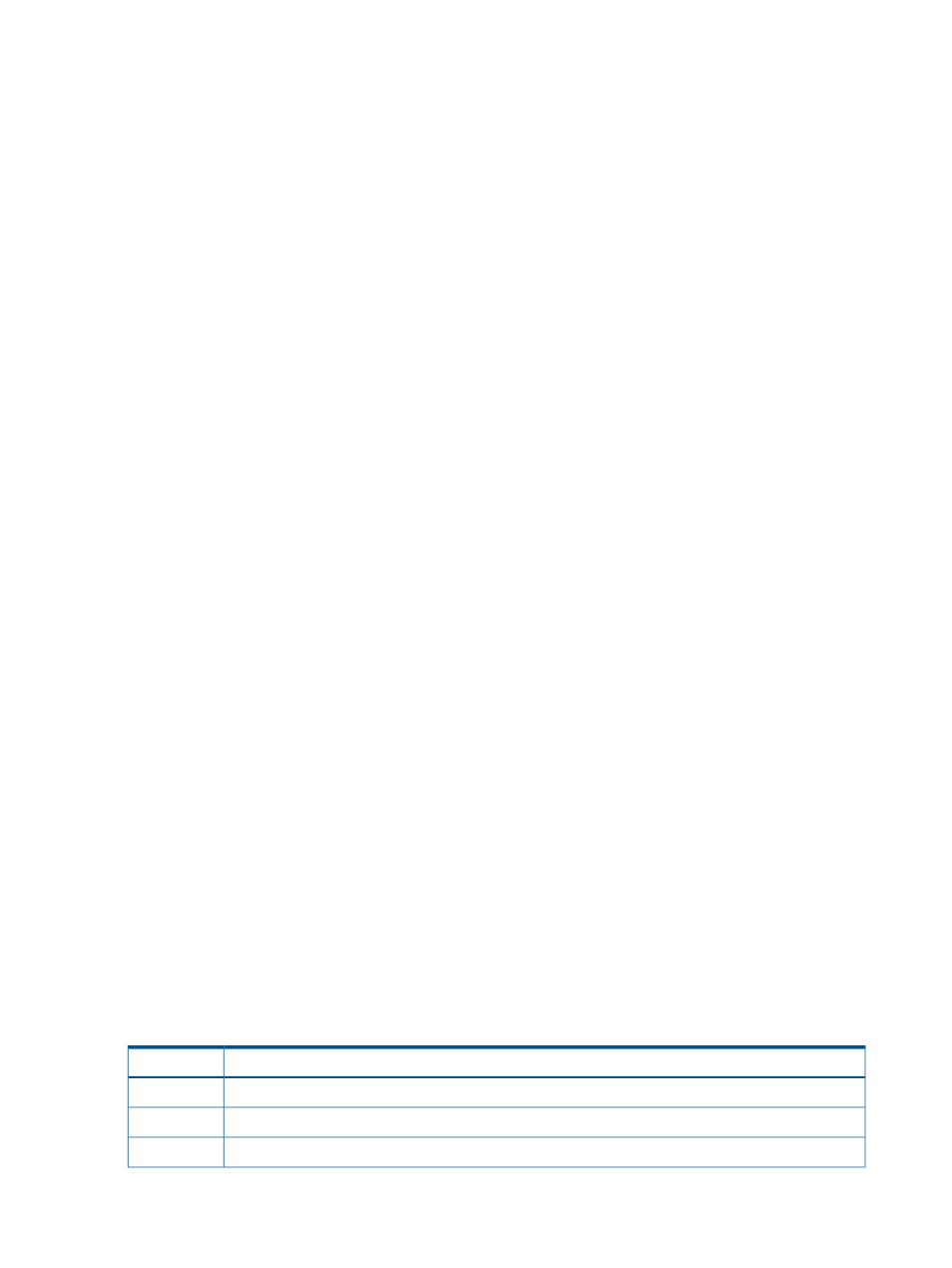
data migration during off peak hours. For example, the online data migration initial copy operation
is performed during off peak hours.
Serial Schedule
The Serial Schedule option is designed to provide maximum flexibility for data migration. Even
though DMS supports 512 (256 per blade) simultaneous migration jobs, typical array performance
can be maximized by having only four to eight LUNs under active migration. Serial scheduling of
the job allows configuration of all 256 jobs per blade at the same time, while having fewer active
jobs at a time, which results in optimum array performance during data migration.
Serial scheduling allows you to configure migration jobs that can have the same or different priority.
If you need to configure a large number of jobs (256, for example), you can configure them in
batches such that the first four to eight jobs are scheduled at priority 1, the next four to eight jobs
at priority 2, and so on. This scheduling arrangement ensures that when the serial schedule starts,
no more than four to eight jobs are running simultaneously, and ensures optimum data migration
performance.
To achieve this performance, serial scheduling requires a job priority for each data migration job.
Multiple data migration jobs can have the same priority. Migration jobs with the same priority are
run together. Job priority 1 is highest and job priority 256 is lowest. After all the jobs are configured
for serial execution, you must schedule this batch of serially scheduled jobs. The batch can be
started immediately or at a later time. The Serial Data Migration Jobs Options dialog box provides
an easy way to start or schedule the batch.
After the serial batch starts to run, all jobs having the highest priority are completed before the
jobs scheduled at the next priority level start to execute. Only one serial schedule can be active at
any time.
For serial scheduled jobs, ensure that the migration LUNs for same-priority jobs are similar in size.
A substantial size difference could cause a smaller migration job to complete earlier than a larger
migration job. To maximize migration throughput, try to group jobs of approximately the same
size when you assign job priority.
Configure Only
The Configure Only option enables you to configure migrations jobs without a specified start time.
With this option, you must start the migration jobs at a later time. This option provides the advantage
that migration jobs can be started only with explicit user intervention.
One of the important uses of the Configure Only option is to verify all configured migration jobs
at your desk. When a migration job is configured, a detailed entry is created in the migration log.
After configuring all migration jobs, you can export the migration logs to a CSV file that you can
view use to validate the migration jobs using tools such as MIcrosoft Excel.
This option is also very useful for offline migration jobs when the exact down time of the application
is not known. Specify Configure Only when you need to configure all migration jobs without
requiring any application down time.
Job states
lists the possible data migration job states.
Table 2 Possible data migration job states
Description
Job State
Job is currently running. You can pause or stop a running job.
Running
Job is waiting to be run. You can stop and later restart a scheduled job.
Scheduled
Job is complete. You must acknowledge a completed job.
Completed
22
Data migration objects
