Windows multipath configuration, Configuring the data path, Configuring the data path through mpx200 – HP MPX200 Multifunction Router User Manual
Page 152
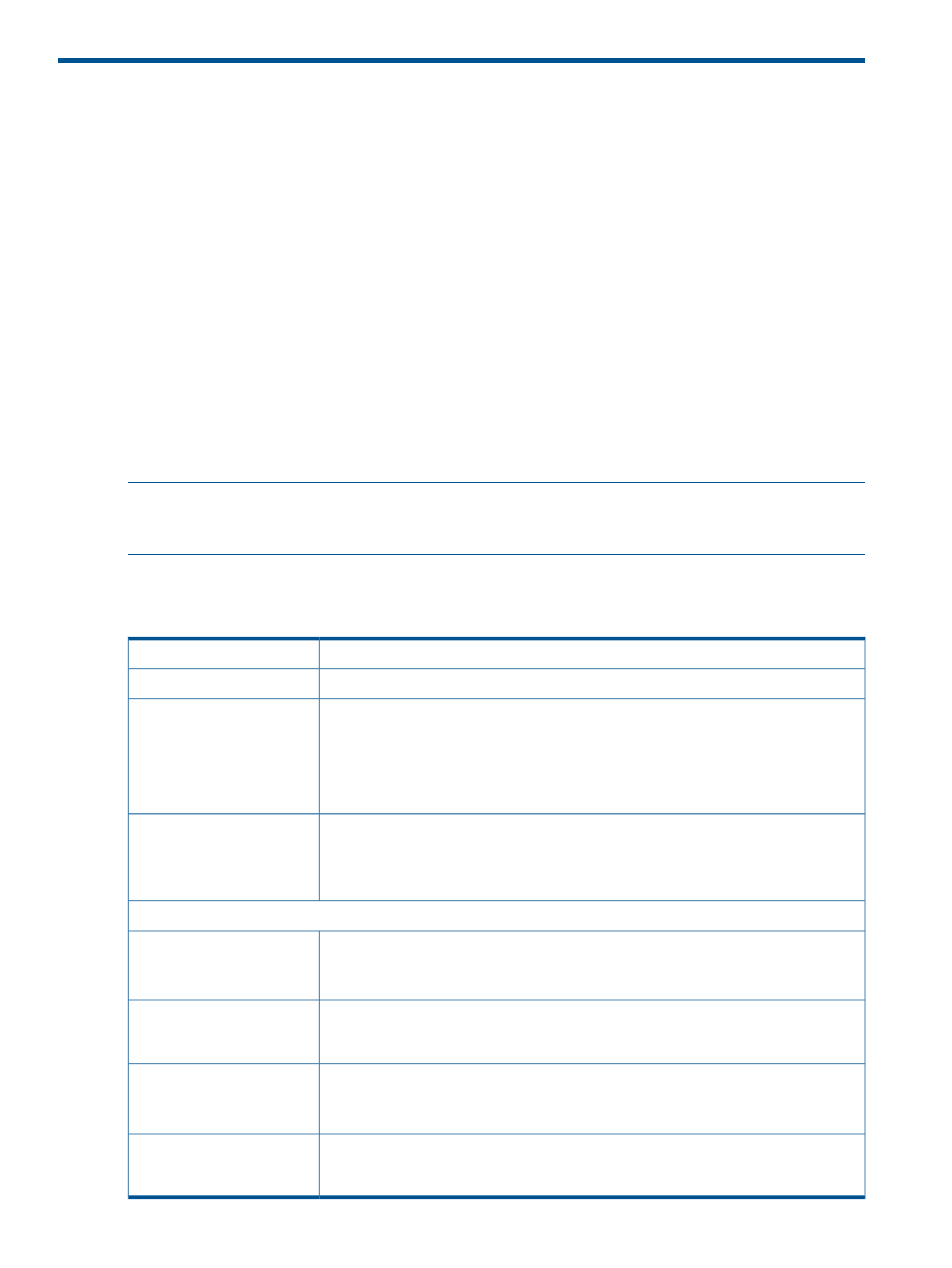
A Configuring the data path through MPX200 for online
data migration
This appendix provides the information you need to configure the data paths through the MPX200
for online data migration using multipathing software under the following operating systems:
•
Windows 2003
•
Windows 2008
•
Windows 2012
•
RHEL 4 and 5
•
Novell SLES 10 and 11
•
IBM AIX 5.3 and 6.1
•
HP-UX 11.11, 11.23, and 11.31
•
Solaris 10 SPARC x86
•
VMware ESX 3.5, VMware ESXi 4.1, VMware ESXi 5.0, and VMWare ESXi 5.1
•
Citrix XenServer 6.0
NOTE:
HP provides VMWare-specific instructions in a separate application note that describes
how to configure the data path through the MPX200 for online data migration in a VMWare
environment.
Windows multipath configuration
Table 12 Configuring Microsoft MPIO on Windows 2008
Windows 2008 and Windows 2012
OS
Microsoft MPIO
Multipathing software
Pre-migration setup
1.
Enable the MPIO feature on the host.
2.
Present the LUNs to the host.
3.
In the Windows Control Panel, open the Administrative Tools, select MPIO, and then
add the array vendor in the list.
The multipath disk appears in the Device Manager for the LUNs.
Multipath installation
verification
1.
In the Windows Device Manager, check the Disk drives and verify that the multipath
disk is present.
2.
Right-click the multipath disk and check the MPIO properties to confirm the status of
the paths, failover policy, and MPIO software name.
Validations during router insertion process
Removing first direct path
from controller port (for
example, Port A)
1.
Zone out the first direct path from the FC switch.
2.
Refresh the Device Manager to verify that the path has been removed from the disk
list.
Add the first router path by zoning the target map and host ports. Windows Device
Manager identifies the new disk drives.
Adding router path for the
removed controller port (for
example, Port A)
Removing second direct path
from controller port (for
example, Port B)
1.
Zone out the second direct path from the FC switch.
2.
Refresh the Device Manager to verify that the path has been removed from the disk
list.
Add the second router path by zoning the target map and host ports. Windows Device
Manager identifies the new disk drives.
Adding router path for the
removed controller port (for
example, Port B)
152
Configuring the data path through MPX200 for online data migration
