Hardware and software setup, Hardware setup – HP MPX200 Multifunction Router User Manual
Page 17
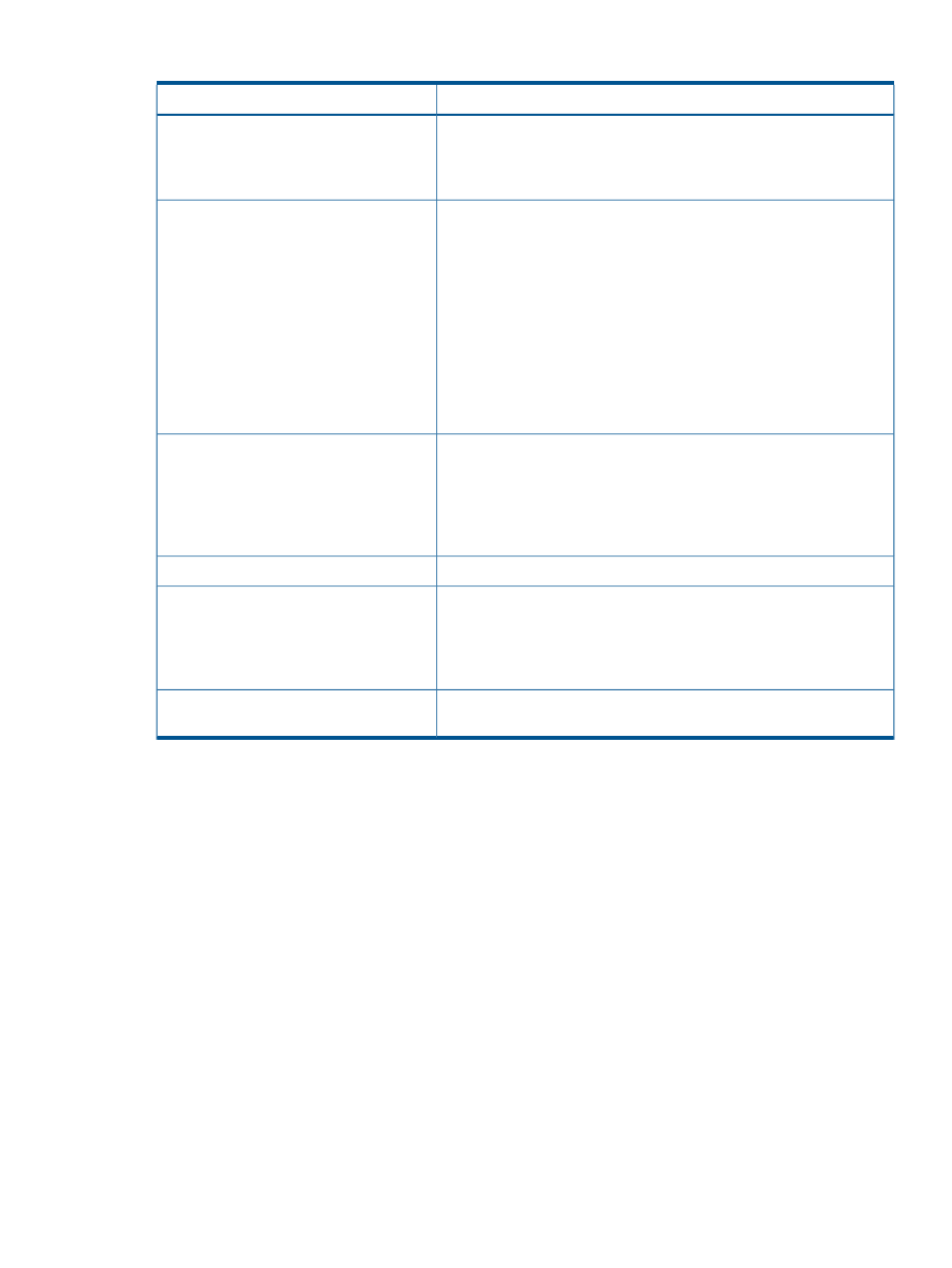
Table 1 Supported storage arrays (continued)
Storage Array
Vendor
AMS family
nl
WMS family
nl
USP family
nl
TagmaStore Network StorageController model NSC55
HP Storage MSA family
nl
HP
HP Storage EVA family
nl
HP Storage XP P9000
nl
HP Storage XP10000 and 12000
nl
HP Storage XP20000 and 24000
nl
HP Storage P4000 G2 SAN Solutions (iSCSI)
nl
HP 3PAR StoreServ 10000
nl
HP 3PAR StoreServ 7000
nl
HP 3PAR F-Class
nl
HP 3PAR T-Class
nl
HP 3PAR S-Class
nl
HP SAN Virtualization Services Platform (SVSP)
nl
System Storage DS3000 family
nl
IBM
System Storage DS4000 family
nl
System Storage DS5000 family
nl
System Storage DS8000 family
nl
XIV Storage System family
nl
Storwize V7000 Unified disk system
D-Series SAN Storage arrays
NEC
FAS270
nl
NetApp
FAS2000 Series
nl
FAS3100 Series
nl
FAS6000 Series
nl
NetApp arrays that support Cluster-Mode technology
Emprise Storage family
nl
Xiotech
Magnitude 3D 4000 family
Hardware and software setup
Follow the procedures and guidelines in this section for setting up hardware and software.
Hardware setup
For information on installing MPX200, refer to the HP MPX200 Multifunction Router User Guide.
To set up the hardware for DMS:
1.
To manage the MPX200, install the HP mpx Manager utility on any computer running Windows
2003, Windows 2008, RedHat, SuSE or Apple OS X. The MPX200 must be accessible over
the network connection from the machine on which HP mpx Manager is installed.
2.
Set up the MPX200 management port IP address. For more information, refer to the MPX200
Intelligent Storage Router Quick Start Guide.
3.
Connect the storage array (source and destination) controller ports to an FC switch. For more
information on various topology configurations, see
“Data migration configuration” (page
.
4.
Connect the FC ports of the MPX200 to the FC switches where the array controller ports are
connected. For more information on various topology configurations, see
.
Hardware and software setup
17
