Viewing system and data migration job logs, System log – HP MPX200 Multifunction Router User Manual
Page 63
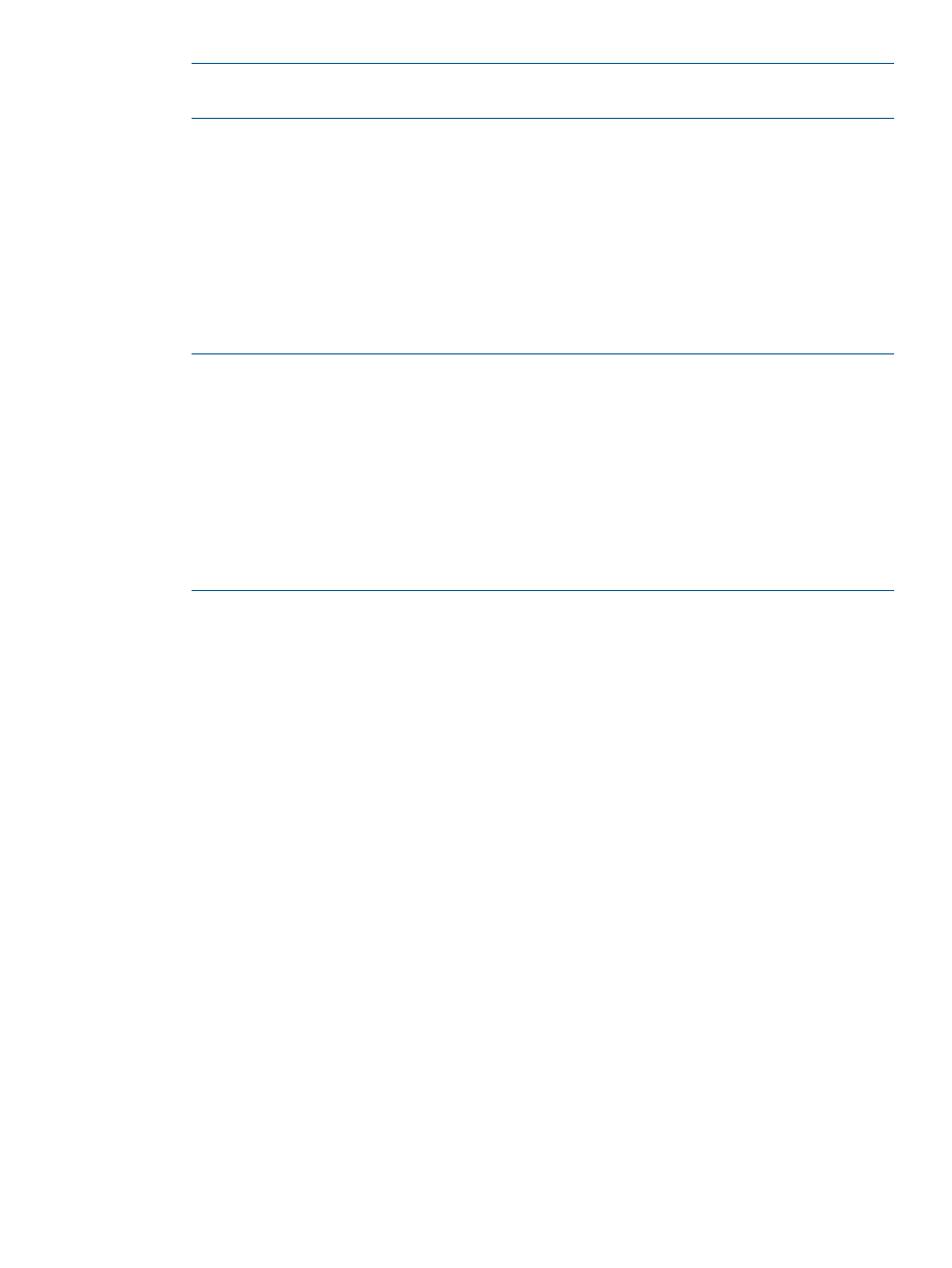
NOTE:
For online data migration jobs, log details include the Number of DRL (dirty region
log) Blocks; for offline data migration, DRL count is not applicable.
4.
(Optional) On the Data Migration Job page, perform any of the following job control actions
as needed:
•
Click Pause to interrupt a running migration job.
•
Click Stop to halt a running migration job.
•
Click Remove to delete a migration job.
•
Click Resume to continue a previously paused migration job.
•
Click Start to restart a previously stopped migration job.
•
Click Change Ownership to manually fail over the job to the peer blade.
NOTE:
The action buttons that are shown are specific to the selected migration job. For
example, the Pause and Stop buttons are only shown for a job that is currently running, the
Resume button is only shown for a job that is currently paused or stopped, and the Start button
is only shown for a job that is currently not running.
For completed data migration jobs, this page includes an Acknowledge button instead of the
Start and Remove buttons. See
“Acknowledging a data migration job” (page 67)
for more
information.
For a serial scheduled job, this page also includes a Serial Start button. Click this button to
open the Serial Data Migration Jobs Options dialog box, see
“Starting serial scheduled jobs”
.
You can also perform the preceding job control actions on the Active Data Migration Jobs page
(shown when you click a group under the Data Migration Jobs node in the left pane). To do so,
right-click a specific job, and then click the appropriate action on the shortcut menu.
Viewing system and data migration job logs
HP mpx Manager provides two types of logs: system and data migration job. This section describes
how to open and view each log type.
System Log
To view the system log:
1.
On the HP mpx Manager main window, click the View Logs button.
2.
In the Log Type dialog box, click System Logs.
The Router Log (System Log) dialog box opens and lists the date and time, application type,
and description of each log entry. Informational entries are shown with a white background,
and error entries are shown with a red background, as shown in
Viewing system and data migration job logs
63
