HP MPX200 Multifunction Router User Manual
Page 59
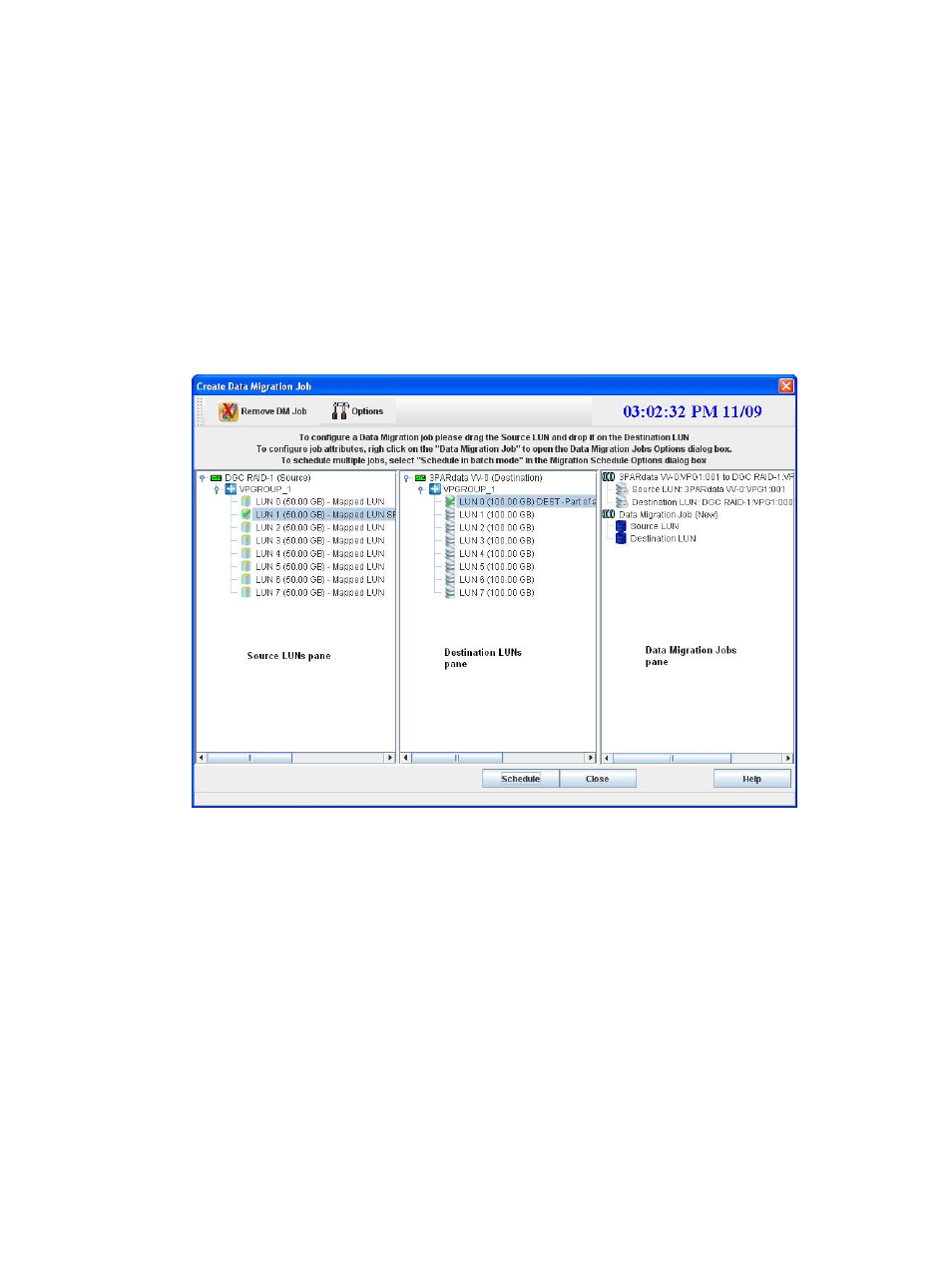
This option is particularly useful for migration jobs specified as Schedule for later and Serial
Schedule Jobs on the Data Migration Jobs Options dialog box
, where the
jobs need to be classified under a specific group for better management.
To optimize MPX200 performance, HP recommends that you run simultaneously no more than four
jobs on any specified source or destination array.
To schedule data migration jobs in batch mode:
1.
Start the data migration wizard by following the steps specified in
. Ensure that in the Migration Wizard Options dialog
,
you select Schedule in batch mode.
2.
In the tri-pane Create Data Migration Job dialog, expand the array and VPG nodes in the left
pane (source LUNs) and middle pane (destination LUNs).
shows an
example.
Figure 26 Create data migration job dialog box
3.
Create the data migration job by dragging and dropping the LUNs. The method depends on
the job creation method selected in
“Starting the data migration wizard” (page 55)
•
If the job creation method is Create job by dragging LUNs into the Data Migration Jobs
pane, drag and drop the source LUN and the destination LUN from the left and middle
panes onto the Data Migration Job (New) node in the right pane.
•
If the job creation method is Create job by dragging LUNs from the Source LUNs pane
to the Destination LUNs pane, drag and drop the source LUN from the left pane onto the
destination LUN in the middle pane.
HP mpx Manager populates the Source LUN and Destination LUN attributes and creates a
new Data Migration Job (New) object below the first one. The default job name is created by
using the source and destination array names.
4.
Repeat the preceding steps to create migration jobs for all source LUNs to be migrated in a
batch.
5.
To save your migration job and assign job attributes, click Schedule. Or, to abandon your
changes, click Close.
Using the data migration wizard
59
