Installing a data migration license key – HP MPX200 Multifunction Router User Manual
Page 37
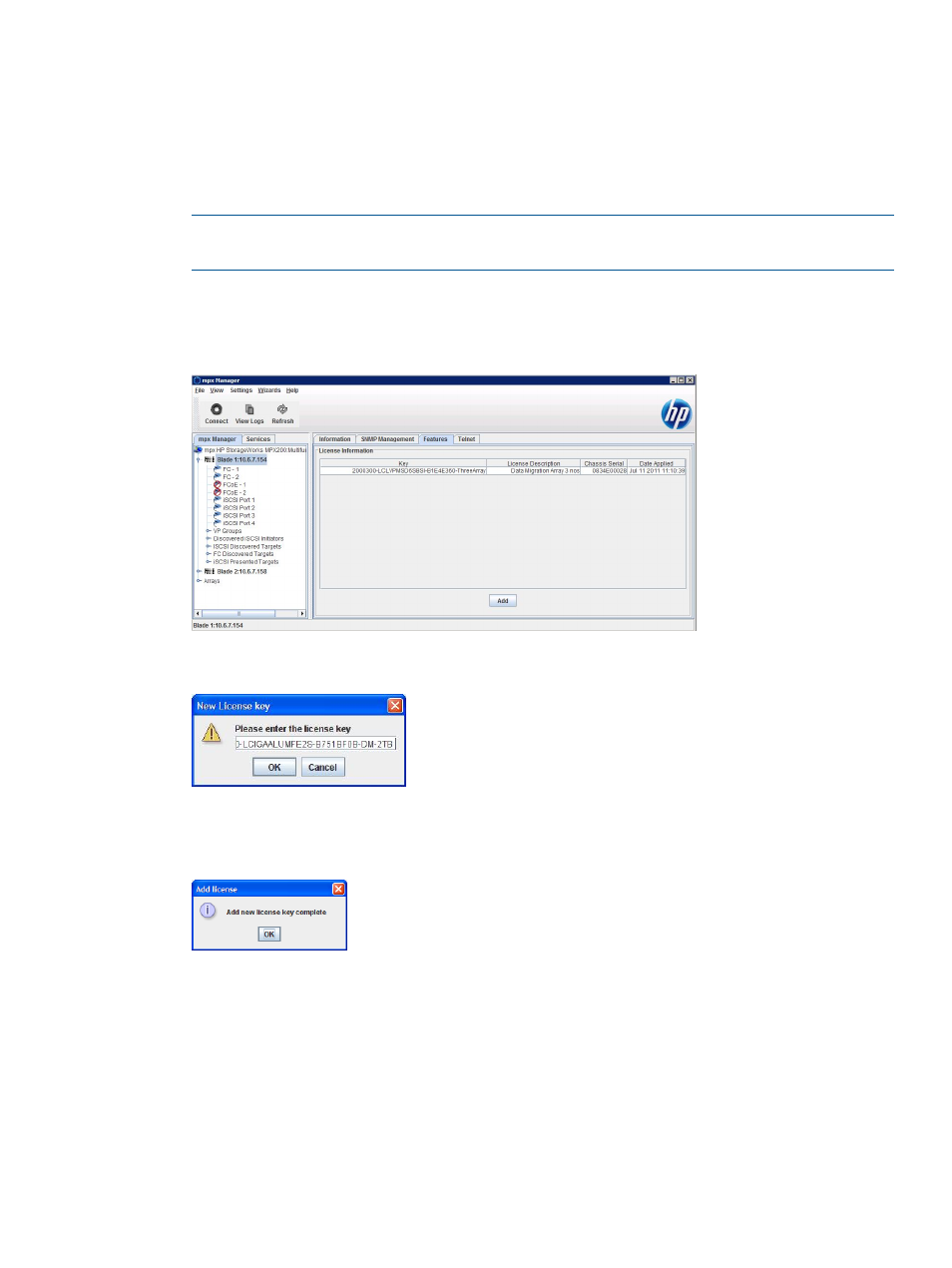
Installing a data migration license key
Follow this procedure to install a data migration license key using HP mpx Manager.
To install a data migration license key:
1.
In the HP mpx Manager main window, click the Router tab in the left pane.
2.
In the left pane, click Router MPX200, and then select the blade on which to install the license
key.
NOTE:
The License key is generated from the blade serial number. Install the license on the
blade used to generate the key. The license is then shared by both blades.
3.
In the right pane, click the Features tab.
4.
On the Features page under License Information, click Add, as shown in
.
Figure 13 Features page: license information
The New License Key dialog box opens.
5.
Enter a valid DM license key, and then click OK.
The Add license dialog box indicates the success of the license add operation:
6.
Click OK to close the verification dialog box.
7.
Verify that the newly added key appears in the list of keys on the Features page, as shown
in
.
Applying an array-based license to a specific array
You can apply an array-based license to a specified storage array using either HP mpx Manager
or the CLI. If you have purchased array-based licenses and installed the licenses in the MPX200,
follow these steps to license a specific array for data migration. For every array that is licensed,
one license is consumed.
To apply an array-based license to a specific array in the GUI:
Installing a data migration license key
37
