Starting serial scheduled jobs – HP MPX200 Multifunction Router User Manual
Page 60
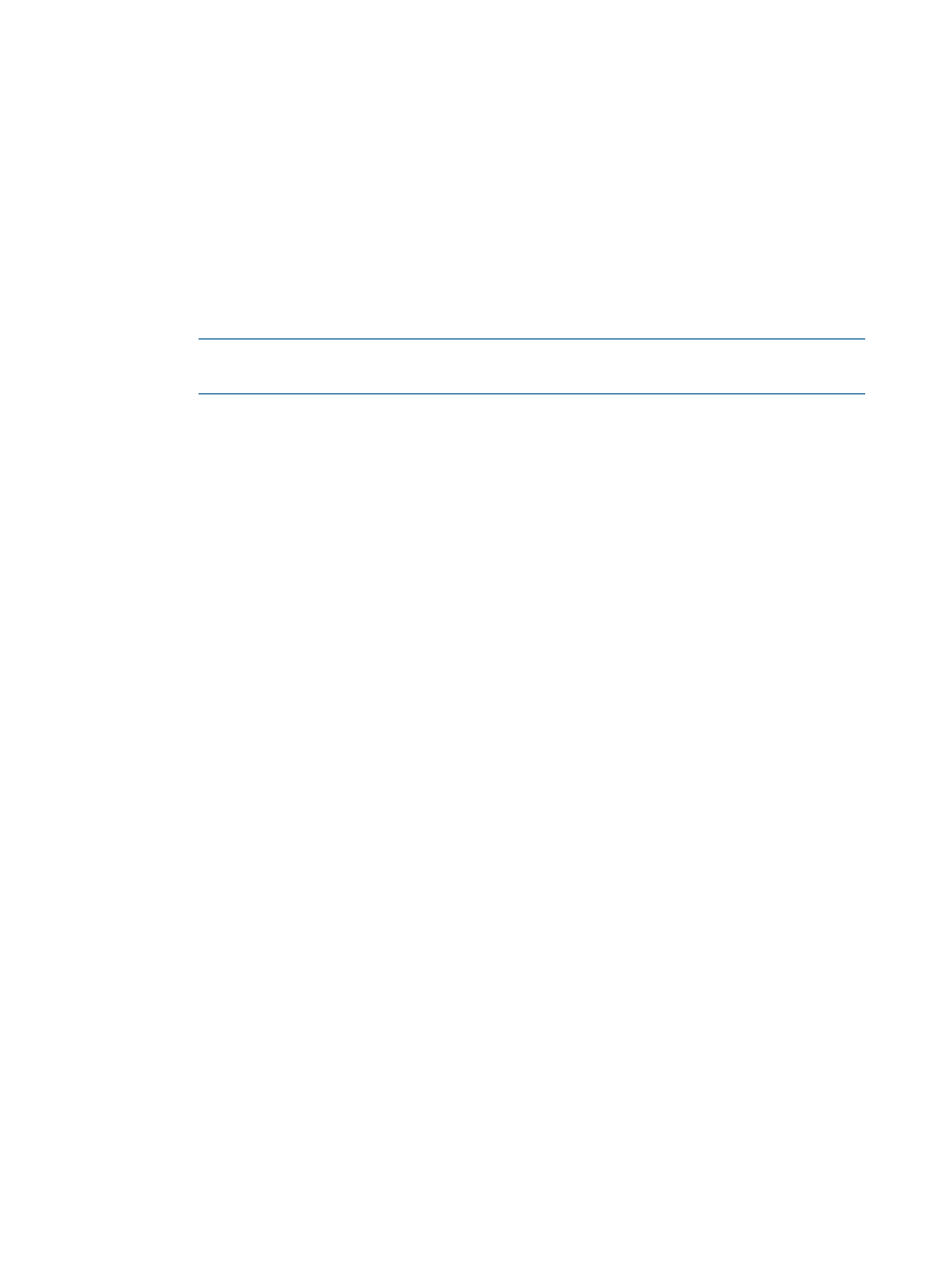
6.
In the Data Migration Jobs Options dialog box
, specify the job attributes
as follows:
a.
Under Migration Type, select one of the following:
•
Click Offline (Local/Remote) to schedule a data migration job in which the servers
affected by the migration job are down.
•
Click Online (Local) to schedule a data migration job in which disconnecting server
access to the LUN is not required. You must, however, ensure that the router is inserted
correctly in the host I/O path and that no other paths from the server have access
to the source LUN.
•
Click Online (Remote) to schedule a data migration job for which a DML exists. If a
DML has not been previously configured, the online remote migration job configuration
fails.
NOTE:
If the source LUN is mapped to an initiator, Online (Local) data migration is
selected by default. Otherwise, the migration type defaults to Offline (Local/Remote).
b.
Under Scheduling Type, select one of the following:
•
Click Start Now to start the job immediately.
•
Click Schedule for Later, and then enter a Start Time and Start Date.
•
Click Serial Schedule Jobs, and then assign a priority (1–256) in the Job Priority
box, where a lower value indicates that the job is scheduled earlier than jobs
configured with higher values. For more information on serial scheduled jobs, see
“Starting serial scheduled jobs” (page 60)
•
Click Configure Only to configure the migration job without any start time or priority.
You may start this job at a later time. To start the job, select it, and then click Start. Or,
from the active job pane, right-click the job, and then click Start.
c.
In the Job Description box, type a user-defined name to describe this data migration job,
or accept the name that HP mpx Manager provides.
d.
In the Group Name box, select a job group name from the list. The group name makes
it easier to view the job status on a group basis.
e.
In the TP Settings box, select one of the following options for a thin-provisioned LUN:
•
No TP: The destination LUN is not thin-provisioned; the option is disabled.
•
Yes without TP Validation: Select this option when the destination LUN is known to
be a thin-provisioned storage and is newly created.
•
Yes with TP Validation: Select this option if you are uncertain about the data on the
destination LUN, or if the destination LUN was used earlier for storing any other
data. Enabling validation ensures that no corruptions exist because of stale data on
the destination LUN. Enabling validation provides additional processing overhead.
Typically, validation is not required for a LUN newly created for data migration.
7.
To save the data migration job options, click Apply. Or to abandon changes to this data
migration job, click Cancel.
Starting serial scheduled jobs
If the individual or batch data migration job you created was configured as a Serial Schedule Jobs
scheduling type on the Data Migration Jobs Options dialog box, the job is listed on the Active
Data Migration Jobs page. The Status column shows the job as Serial Scheduled.
To start a serial scheduled job:
60
Performing data migration
