Vmware multipath configuration, Citrix xenserver multipath configuration – HP MPX200 Multifunction Router User Manual
Page 160
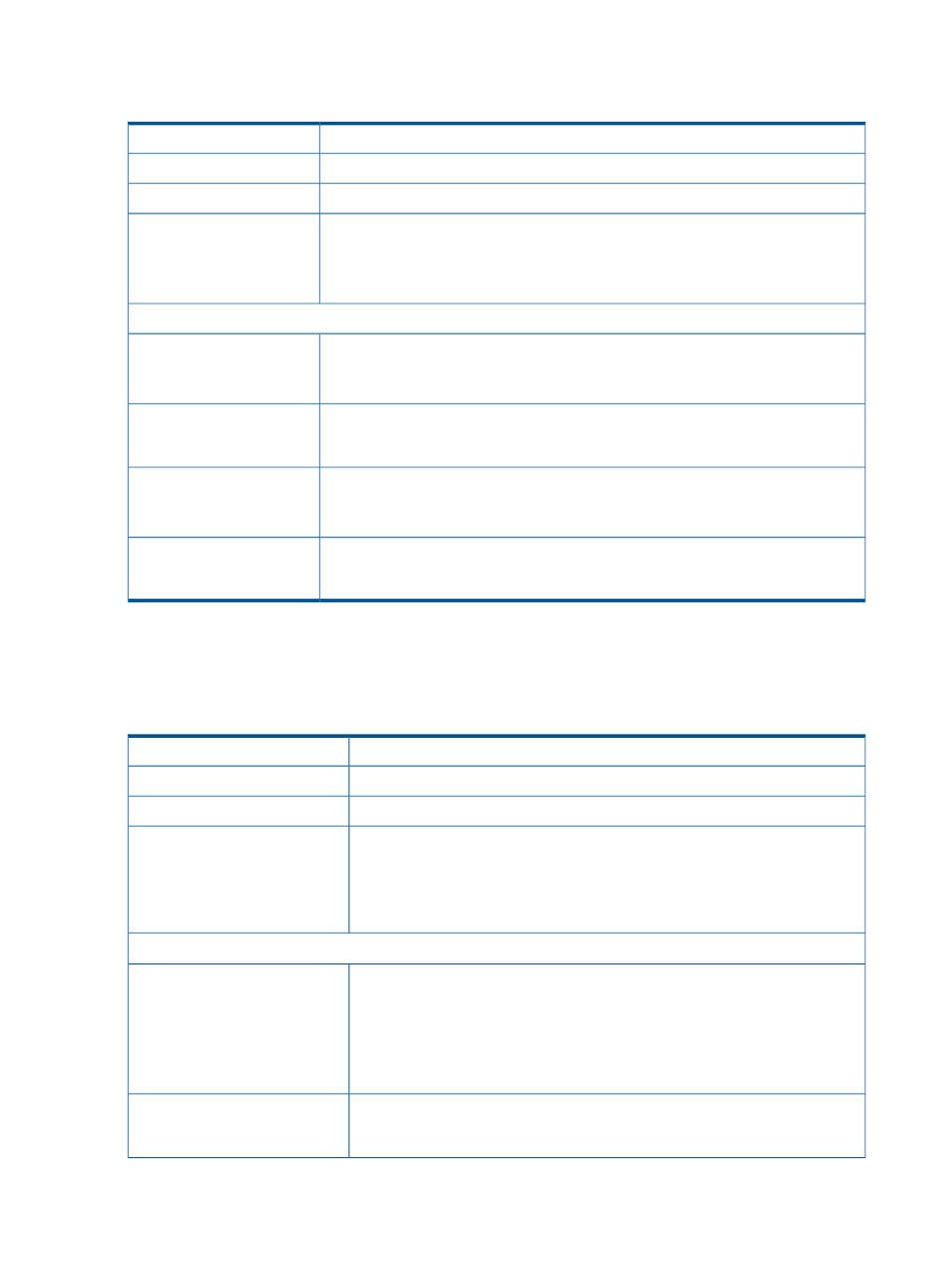
VMware multipath configuration
Table 21 Configuring native multipathing on VMware ESX/ESXi
VMware ESX 3.5, ESXi 4.1, ESXi 5.0, and and ESXi 5.1
OS
Native Multipathing
Multipathing software
None
Pre-migration setup
Multipath installation
verification
1.
In the vSphere Client GUI, select the Configuration tab.
2.
Click the Storage menu item in the left pane, and then select the Devices tab.
3.
In the View menu in the right pane, select the device and click the Manage Paths
link to verify the available paths and their status for each device.
Validations during router insertion process
Removing first direct path
from controller port (for
example, Port A)
1.
Zone out the first direct path from the FC switch.
2.
Rescan the storage adapters to verify that the path has been removed from the disk
list.
Add the first router path by zoning the presented target and host ports. Rescan the
storage adapters to identify the new disk drives.
Adding router path for the
removed controller port (for
example, Port A)
Removing second direct path
from controller port (for
example, Port B)
1.
Zone out the second direct path from the FC switch.
2.
Rescan the storage adapters to verify that the path has been removed from the disk
list.
Add the second router path by zoning the presented target and host ports. Rescan the
storage adapters to identify the new disk drives.
Adding router path for the
removed controller port (for
example, Port B)
These validations use the method described in
“Zoning in presented targets: Method 1”
Alternatively, you can use the method described in
“Zoning in presented targets: Method 2”
.
Citrix XenServer multipath configuration
Table 22 Configuring multipathing on Citrix XenServer
Citrix XenServer 6.0
OS
Native multipathing
Multipathing software
None
Pre-migration setup
Multipath installation verification
1.
Start Citrix XenCenter, and in the left pane click Hardware HBA virtual disk
storage (the SAN storage added to Citrix).
2.
In the right pane, select the General tab.
3.
On the General page, check the multipathing section for current active paths
to the disk.
Validations During Router Insertion Process
1
Removing first direct path from
controller port (for example, Port
A)
1.
From the FC switch, zone out the first direct path.
2.
In the left pane, click Hardware HBA virtual disk storage.
3.
In the right pane, select the Storage tab.
4.
On the Storage page, select the LUN, and then click Rescan.
5.
Select the General tab, and then on the General page, check the LUN paths in
the multipathing details.
Adding router path for the
removed controller port (for
example, Port A)
1.
Add the first router path by zoning the presented target and host ports.
2.
To check the newly added path, rescan the LUN as in
.
160 Configuring the data path through MPX200 for online data migration
