Disabling and enabling cards, To disable a card, To enable a card – HP Brocade 4Gb SAN Switch for HP BladeSystem p-Class User Manual
Page 91: Conserving power
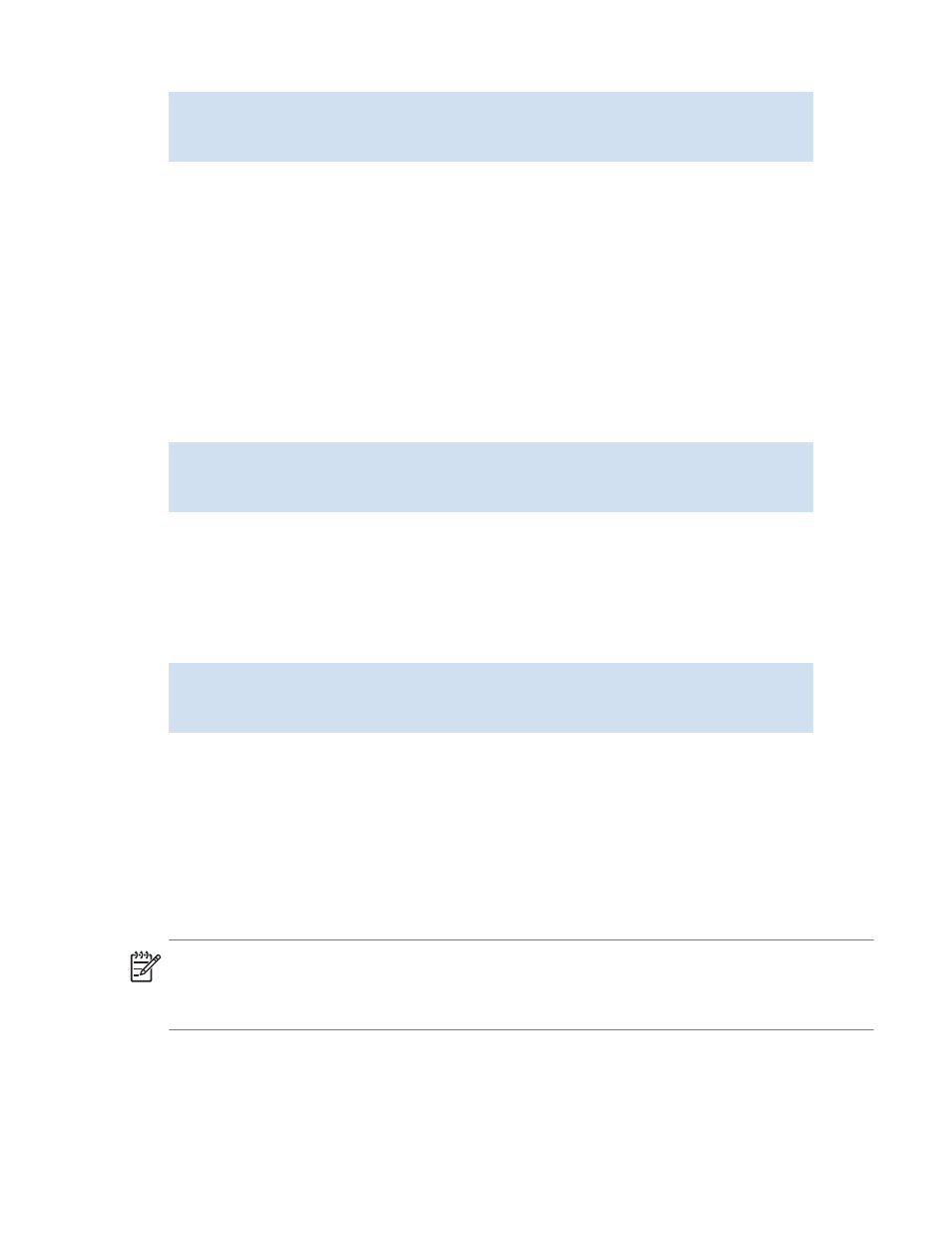
Fabric OS 5.0.0 procedures user guide
91
Example:
Disabling and enabling cards
Cards are enabled by default.
You might need to disable a card to perform diagnostics. When diagnostics are executed manually (from
the Fabric OS command line), many commands require the card to be disabled. This ensures that
diagnostic activity does not interfere or disturb normal fabric traffic.
To disable a card:
1.
Connect to the switch and log in as admin.
2.
Issue the
slotoff
command with the slot number of the card you want to disable.
Example:
To enable a card:
1.
Connect to the switch and log in as admin.
2.
Issue the
sloton
command with the slot number of the card you want to enable.
Example:
Conserving power
To conserve power and ensure that more critical components are the least affected by a power
fluctuation, you can power off components in a specified order using the
powerofflistset
command.
The available power is compared to the power demand to determine if there is enough power to operate.
If there is less power available than the demand, the power-off list is processed until there is enough
power for operation. By default, the processing proceeds from slot 1 to the last slot in the chassis. As
power becomes available, slots are powered up in the reverse order.
NOTE:
Some FRUs in the chassis may use significant power, yet cannot be powered off through
software. For example, a missing blower FRU may change the power computation enough to affect how
many slots can be powered up.
The
powerofflistshow
command displays the power-off order.
switch:admin> slotpoweron 3
Powering on slot 3
switch:admin>
switch:admin> slotoff 3
Slot 3 is being disabled
switch:admin>
switch:admin> sloton 3
Slot 3 is being enabled
switch:admin>
