To connect through the serial port – HP Brocade 4Gb SAN Switch for HP BladeSystem p-Class User Manual
Page 20
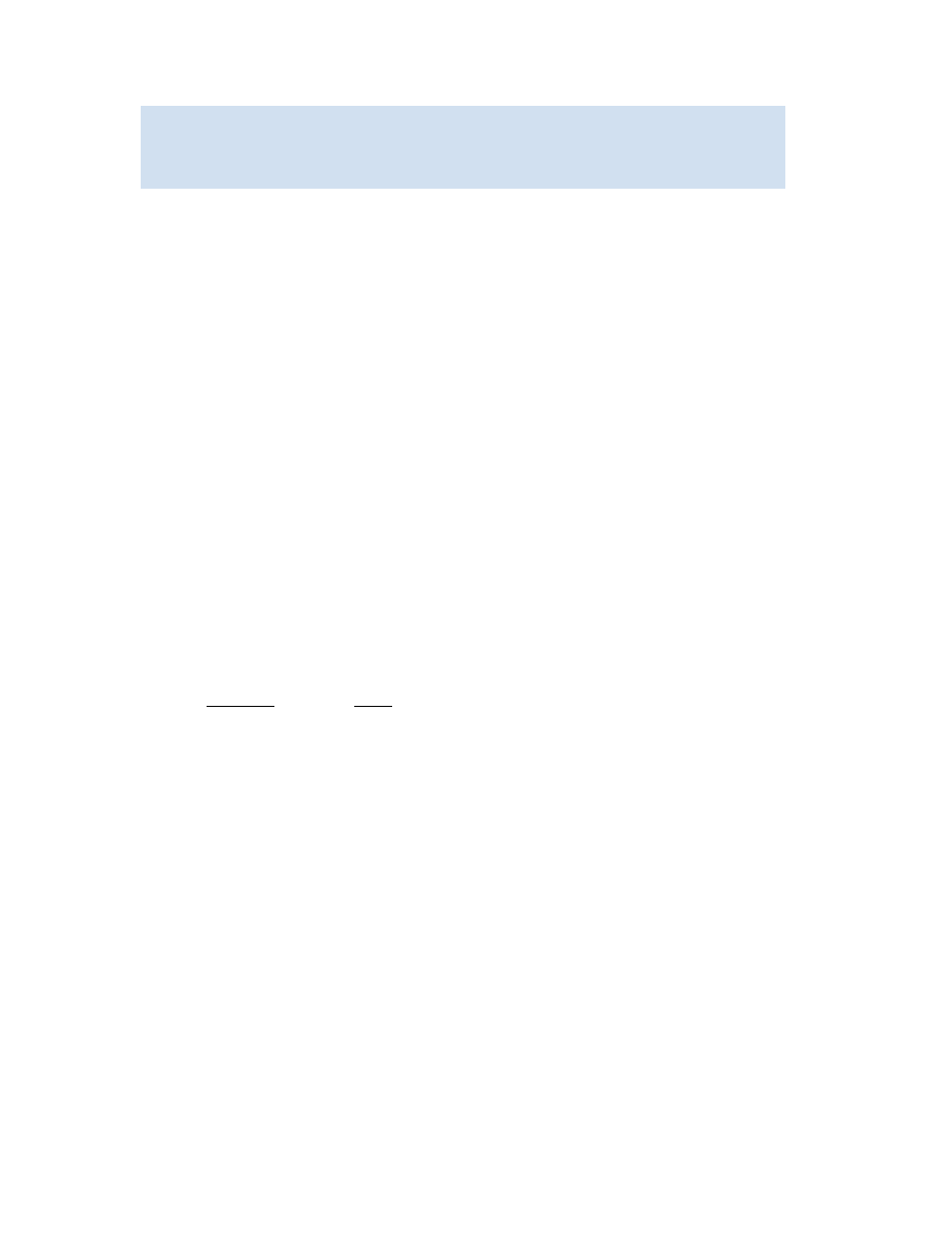
20
Performing basic configuration tasks
6.
Verify that the login was successful. The prompt displays the switch name and user ID to which you
are connected:
Consider the following for telnet connections:
•
Never change the IP address of the switch while two telnet sessions are active; if you do, your next
attempt to log in fails. To recover, gain access to the switch by one of these methods:
• Use Advanced Web Tools and perform a fast boot. When the switch comes up, the telnet quota is
cleared. For instructions on performing a fast boot with Advanced Web Tools, refer to the HP
StorageWorks Fabric OS 4.x Advanced Web Tools user guide.
• If you have the required privileges, you can connect through the serial port, log in as root, and use
operating system commands to identify and kill the telnet processes without disrupting the fabric.
•
For admin level accounts, Fabric OS limits the number of simultaneous telnet sessions per switch to
two. For more details on session limits, see ”
Configuring the telnet interface
Creating and maintaining user-defined accounts
To connect through the serial port:
1.
Connect the serial cable to the serial port on the switch and to an RS-232 serial port on
the workstation.
If the serial port on the workstation is RJ-45 instead of RS-232, remove the adapter on the end of the
serial cable and insert the exposed RJ-45 connector into the RJ-45 serial port on the workstation.
2.
Open a terminal emulator application (such as HyperTerminal on a PC, or TERM, TIP, or Kermit in a
UNIX® environment), and configure the application as follows:
• In a Windows® environment:
• In a UNIX environment, enter the following string at the prompt:
tip /dev/ttyb -9600
If
ttyb
is already in use, you can use
ttya
(enter
tip /dev/ttya -9600
).
Consider the following for serial connections:
•
Some procedures require that you connect through the serial port; for example, setting the IP address
or setting the boot PROM password.
•
If secure mode is enabled, connect through the serial port of the primary FCS switch.
•
For the Core Switch 2/64 and SAN Director 2/128, you can connect to CP0 or CP1 using either of
the two serial ports.
login: admin
password: xxxxxxx
switch:admin>
Parameter
Value
Bits per second
9600
Databits
8
Parity
None
Stop bits
1
Flow control
None
