To add a radius server to the switch configuration, To enable or disable radius service, To delete a radius server from the configuration – HP Brocade 4Gb SAN Switch for HP BladeSystem p-Class User Manual
Page 52: To add a radius server to the switch, Configuration
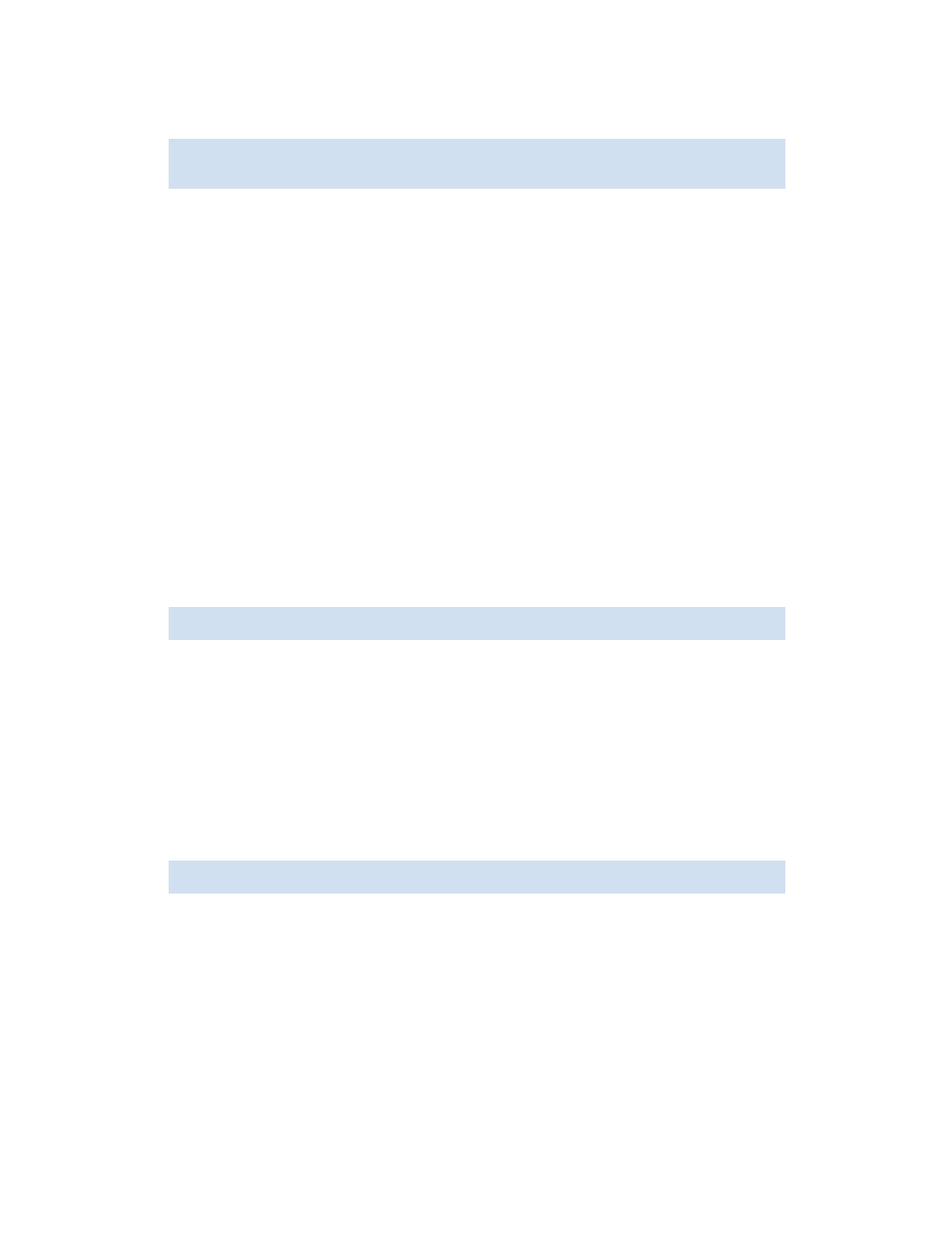
52
Configuring standard security features
To add a RADIUS server to the switch configuration:
1.
Connect to the switch and log in as admin.
2.
Enter this command:
To enable or disable RADIUS service:
1.
Connect to the switch and log in as admin.
2.
Issue the following command:
Specifying
on
enables the service; specifying
off
disables it.
At least one RADIUS server must be configured before you can enable RADIUS service.
If no RADIUS configuration exists, turning it on triggers an error message. When the command succeeds,
the event log indicates that the configuration is enabled or disabled.
To delete a RADIUS server from the configuration:
1.
Connect to the switch and log in as admin.
2.
Issue the following command:
3.
At the prompt, enter
y
to complete the command.
When the command succeeds, the event log indicates that the server is removed.
switch:admin> aaaConfig --add server [-p port] [-s secret] [-t timeout]
[-a pap | chap]
where:
server
Enter either a server name or IP address. Avoid duplicating server listings
(that is, listing the same server once by name and again by IP address).
Up to five servers can be added to the configuration.
-p port
Optional: enter a server port. The default is port 1812.
-s secret
Optional: enter a shared secret. The default is
sharedsecret
. Secrets
can be from 8 to 40 alphanumeric characters long. Make sure that the
secret matches that configured on the server.
-t timeout
Optional: enter the time (in seconds) the server has to respond before the
next server is contacted. The default is three seconds. Timeout values can
range from 1 to 30 seconds.
-a
Optional: specify that the PAP protocol be used instead of the CHAP
protocol for packets traveling between the switch and the server.
switch:admin> aaaConfig --radius on | off
switch:admin> aaaConfig --remove server | all
where:
server
Servers are listed by either name or IP address. Enter either the name or IP
address of the server to be removed.
all
Enter this keyword to remove all servers. If RADIUS service is enabled, this
removes all but the server in the first position. If RADIUS service is
disabled, all servers are removed.
