To configure a link through a gateway, Checking status – HP Brocade 4Gb SAN Switch for HP BladeSystem p-Class User Manual
Page 33
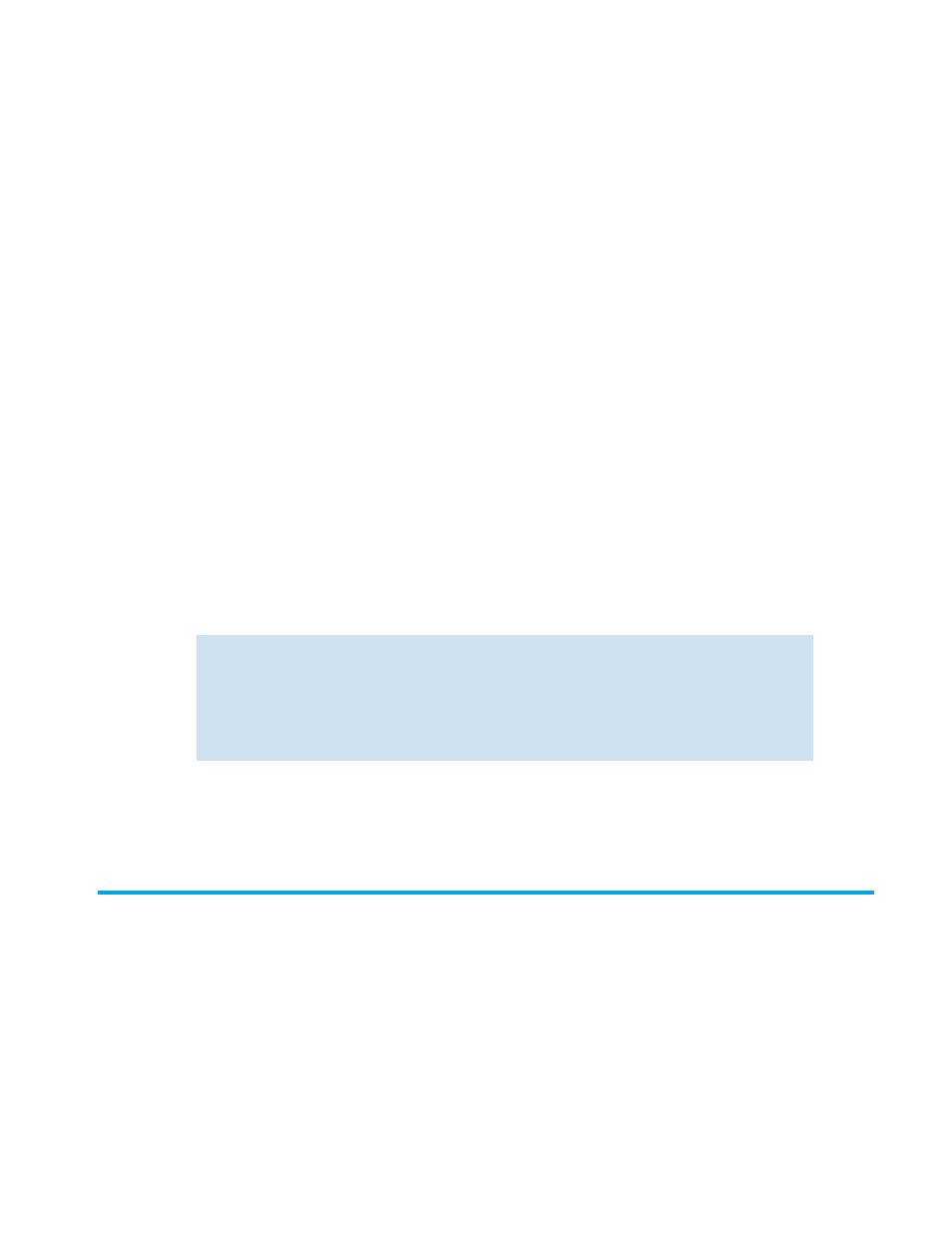
Fabric OS 5.0.0 procedures user guide
33
•
When determining switch count maximums, include the switches connected to both sides of
the gateway.
•
Extended links (those created using the Extended Fabrics licensed feature) and the security features in
Secure Fabric OS are not supported through gateway links.
To configure a link through a gateway:
1.
If you are not sure that the PID format is consistent across the entire fabric, issue the
configshow
command on all switches to check the PID setting. If necessary, change the PID format on any
nonconforming switches as described in ”
2.
Connect to the switch on one end of the gateway and log in as admin.
3.
Issue the
portcfgislmode
command:
In the following example, slot 2, port 3 is enabled for a gateway link:
4.
Repeat the previous steps for any additional ports to be connected to the gateway.
5.
Repeat the procedure on the switch at the other end of the gateway.
Refer to the HP StorageWorks Fabric OS 4.x command reference guide for more information about the
portcfgislmode
command.
Checking status
You can check the status of switch operation, HA features, and fabric connectivity:
1.
Connect to the switch and log in as admin.
2.
Issue the
switchshow
command at the command line.
This command displays a switch summary and a port summary.
3.
Verify that the switch and ports are online.
4.
Issue the
switchstatusshow
command to further check the status of the switch.
SAN Switch 2/8V, SAN Switch 2/16V,
SAN Switch 2/32, and SAN Switch
4/32
portcfgislmode
port mode
Specify a
port
number. Valid values for port
number vary, depending on the switch type.
The
mode
operand is required: specify
1
to
enable ISL R_RDY mode (gateway link) or
specify
0
to disable it.
Core Switch 2/64 and
SAN Director 2/128
portcfgislmode
slot/port, mode
Specify a
slot/port
number pair. Valid
values for slot and port number vary depending
on the switch type. The
mode
operand is
required: specify
1
to enable ISL R_RDY mode
(gateway link) or specify
0
to disable it.
switch:admin> portcfgislmode 2/3, 1
Committing configuration...done.
ISL R_RDY Mode is enabled for port 3. Please make sure the PID
formats are consistent across the entire fabric.
switch:admin>
