Setting the ip address, Setting the default account passwords – HP Brocade 4Gb SAN Switch for HP BladeSystem p-Class User Manual
Page 21
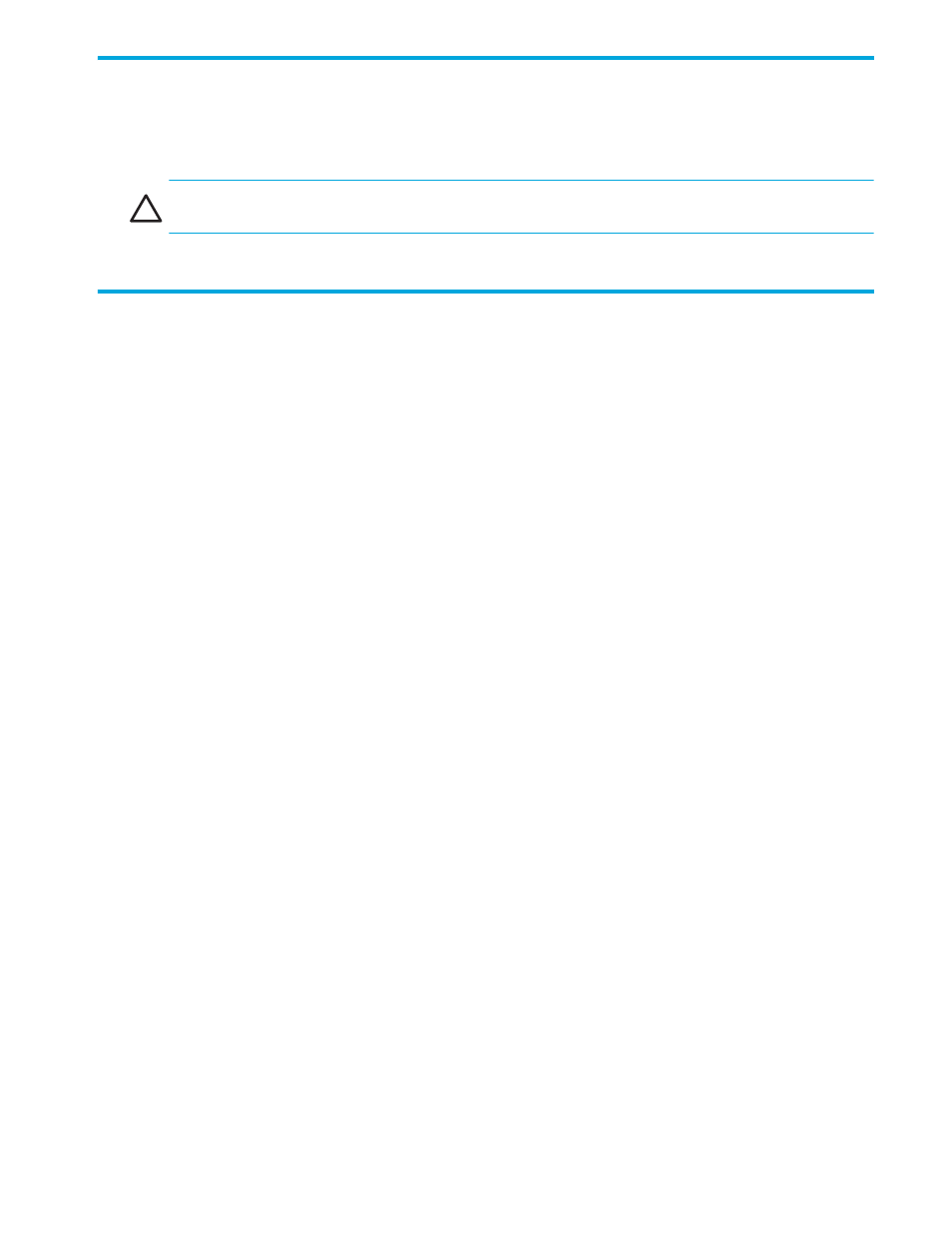
Fabric OS 5.0.0 procedures user guide
21
Setting the IP address
You must connect through the serial port to set the IP address (see ”
To connect through the serial port:
page 20). After connecting, use the
ipaddrset
command to set the IP address.
CAUTION:
The use of IP address
0.0.0.0
is not supported. Do not use this address.
Fabric OS v2.6.0, v3.1.0, and v4.0.0 supports Classless Inter-Domain Routing (CIDR).
Setting the default account passwords
For each logical switch (domain), there are admin and user default access accounts. These accounts
designate different levels of authorization—called roles—for using the system:
•
The admin level is for administrative use.
•
The user level is for nonadministrative use, such as monitoring system activity.
Two accounts—
factory
and
root
—are reserved for development and manufacturing. You can change
their passwords, which is optional, but you should not use these accounts under normal circumstances.
For the SAN Switch 2/8V, SAN Switch 2/16V, SAN Switch 2/32, SAN Switch 4/32, and SAN
Director 2/128 (default configuration with one domain), there is one set of default access accounts.
For the Core Switch 2/64 and SAN Director 2/128, configured with two domains, each logical switch
has its own set of default access accounts. The default account names and passwords are the same for
both of the logical switches.
You can also create up to 15 additional accounts per logical switch and designate their roles as either
admin or user. See the procedures in ”
Creating and maintaining user-defined accounts
For large enterprises, Fabric OS supports RADIUS services, as described in ”
In addition to the account access passwords, each switch can set a boot PROM password. For greater
security, HP recommends that you set this password to protect system boot parameters from unauthorized
access. See ”
Setting the boot PROM password
Each of the default access accounts has an associated password. The first time you connect to a
Fabric OS switch you are prompted to change these default account passwords.
If you do not change the default passwords, you are prompted to do so at each subsequent login until all
system passwords have been changed from the default values. Thereafter, use the
passwd
command to
change passwords.
For more background information on passwords, see ”
To change the default passwords at login:
1.
Connect to the switch and log in as admin.
2.
At each of the
Enter new password
prompts, either enter a new password or skip the prompt.
Skip a prompt by pressing Enter. You can bypass all further prompts by pressing Ctrl+c.
Although the root and factory accounts are not meant for general use, you should change their
passwords if prompted to do so and save the passwords in case they are needed for recovery
purposes.
