Restoring a configuration – HP Brocade 4Gb SAN Switch for HP BladeSystem p-Class User Manual
Page 76
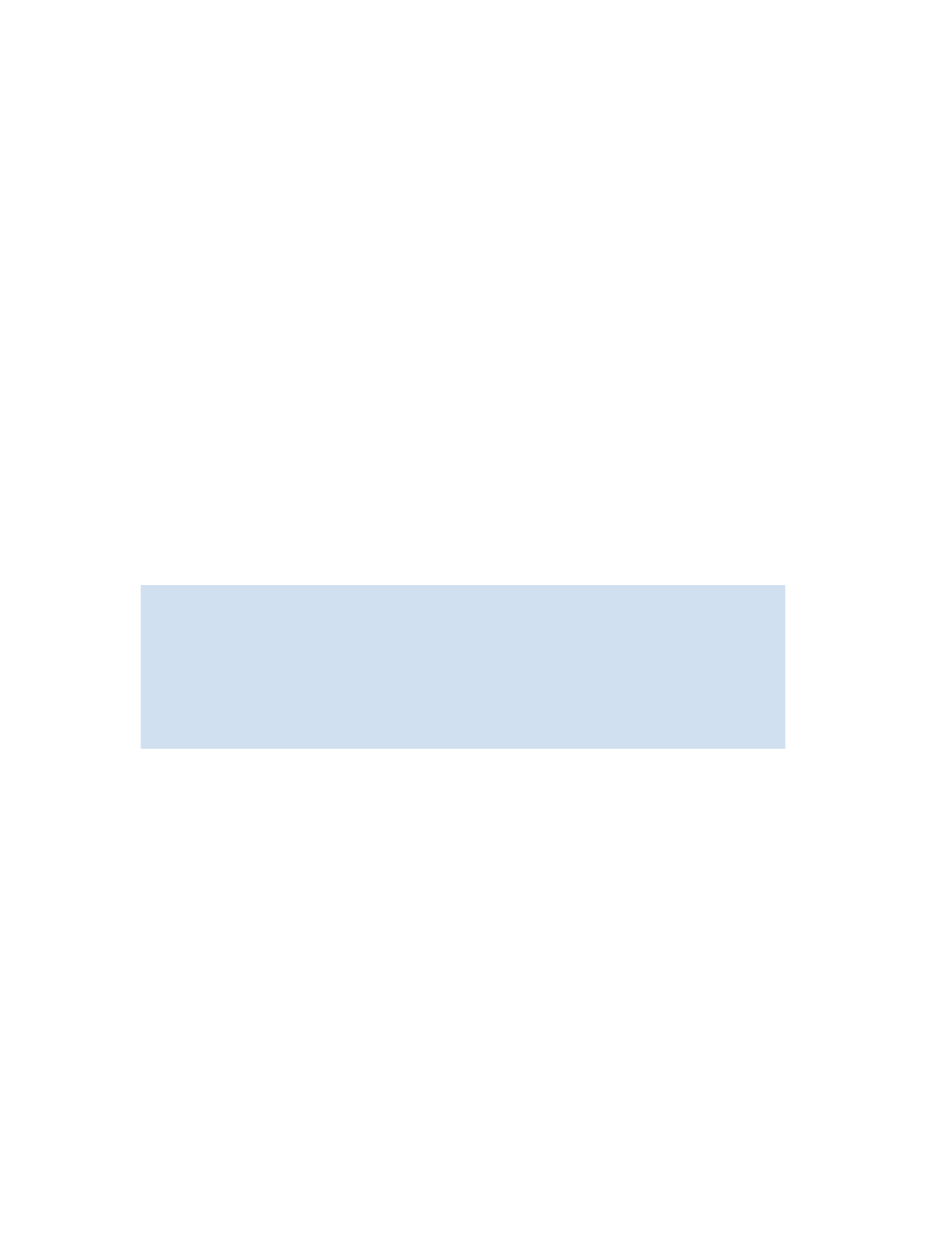
76
Maintaining configurations and firmware
Before beginning, verify that you can reach the FTP server from the switch. Using a telnet connection,
save a backup copy of the configuration file to a host computer as follows:
1.
Verify that the FTP service is running on the host computer.
2.
Connect to the switch and log in as admin.
3.
Enter the
configupload
command.
The command becomes interactive and you are prompted for the required information.
4.
Respond to the prompts as follows:
Example:
Restoring a configuration
Restoring a configuration involves overwriting the configuration on the switch by downloading a
previously saved backup configuration file. Perform this procedure during a planned down time.
Make sure that the configuration file you are downloading is compatible with your switch model,
because configuration files from other model switches might cause your switch to fail.
You must have a user ID on the FTP server where the backup file is stored.
Use the following procedure:
1.
Verify that the FTP service is running on the server where the backup configuration file is located.
2.
Connect to the switch and log in as admin.
3.
Disable the switch by entering the
switchdisable
command.
4.
Enter the
configdownload
command.
The command becomes interactive and you are prompted for the required information.
Protocol (scp
or ftp)
If your site requires the use of Secure Copy, specify
scp
. Otherwise,
specify
ftp
.
Server Name
or IP Address
Enter the name or IP address of the server where the file is to be stored;
for example,
192.1.2.3
. You can enter a server name if DNS is
enabled.
User name
Enter the user name of your account on the server; for example,
JohnDoe
.
File name
Specify a file name for the backup file; for example,
config.txt
. Use
the forward slash (/) to specify absolute path names. Relative path names
create the file in the user’s home directory on UNIX servers, and in the
directory where the FTP server is running on Windows servers.
Password
Enter your account password for the server.
switch:admin> configupload
Protocol (scp or ftp) [ftp]: ftp
Server Name or IP Address [host]: 192.1.2.3
User Name [user]: JohnDoe
File Name [config.txt]: /pub/configurations/config.txt
Password: xxxxx
Upload complete
switch:admin>
