Customizing the chassis name, Disabling and enabling a switch – HP Brocade 4Gb SAN Switch for HP BladeSystem p-Class User Manual
Page 28
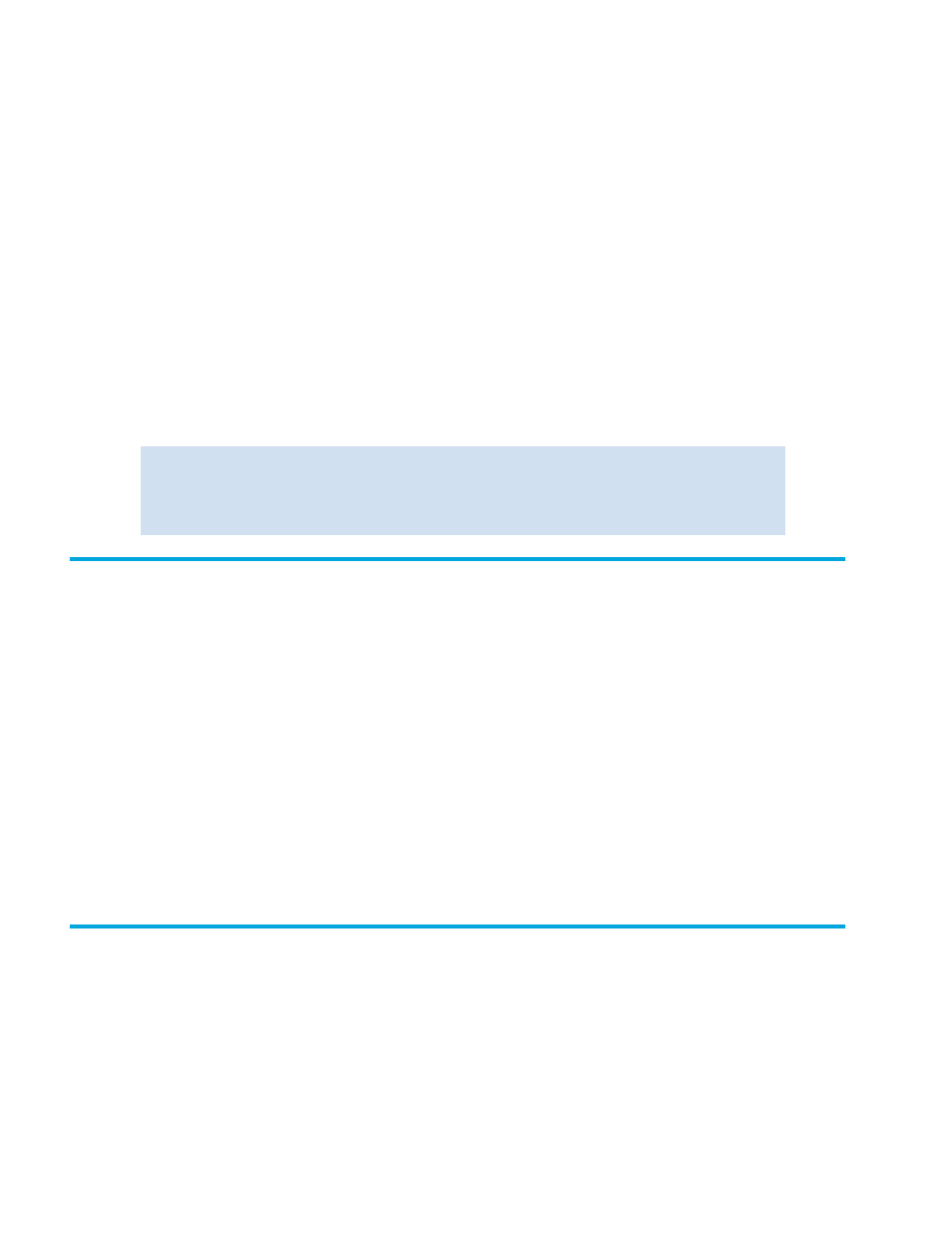
28
Performing basic configuration tasks
3.
For the Core Switch 2/64 and the SAN Director 2/128, proceed to the next step.
For the SAN Director 2/128, if configured for one domain (the default) proceed to the next step. If
configured with two domains, proceed as for the Core Switch 2/64.
For the Core Switch 2/64, choose the logical switch that you want to change. Enter the value that
corresponds to that logical region:
• Enter
0
to configure logical switch 0 (slot 1 through 4).
• Enter
1
to configure logical switch 1 (slot 7 through 10).
4.
Issue the
switchname
command at the command line with the following syntax:
switchname
“newname”
where
newname
is the new name for the switch.
5.
Record the new switch name for future reference.
6.
For the Core Switch 2/64 and the SAN Director 2/128 configured with two domains, disconnect
from the session and repeat the procedure for the second logical switch.
Example:
Customizing the chassis name
Beginning with Fabric OS v4.4.0, HP recommends that you customize the chassis name for each switch.
Some system logs identify switches by chassis names, so if you assign meaningful chassis names in
addition to meaningful switch names, logs are more useful.
To change the chassis name:
1.
Connect to the switch and log in as admin.
2.
Issue the
chassisname
command at the command line with the following syntax:
chassisname “newname”
Where
newname
is the new name for the chassis.
Chassis names can be from 1 to 15 characters, must begin with a letter, and can contain letters,
numbers, and the underscore character. It is not necessary to use the quotation marks.
3.
Record the new chassis name for future reference.
Disabling and enabling a switch
By default, the switch is enabled after power is applied and diagnostics and switch initialization routines
have finished. You can disable and reenable it as necessary.
To disable a switch:
1.
Connect to the switch and log in as admin.
switch:admin> switchname “switch62”
Committing configuration...
Done.
switch62:admin>
