HP Brocade 4Gb SAN Switch for HP BladeSystem p-Class User Manual
Page 49
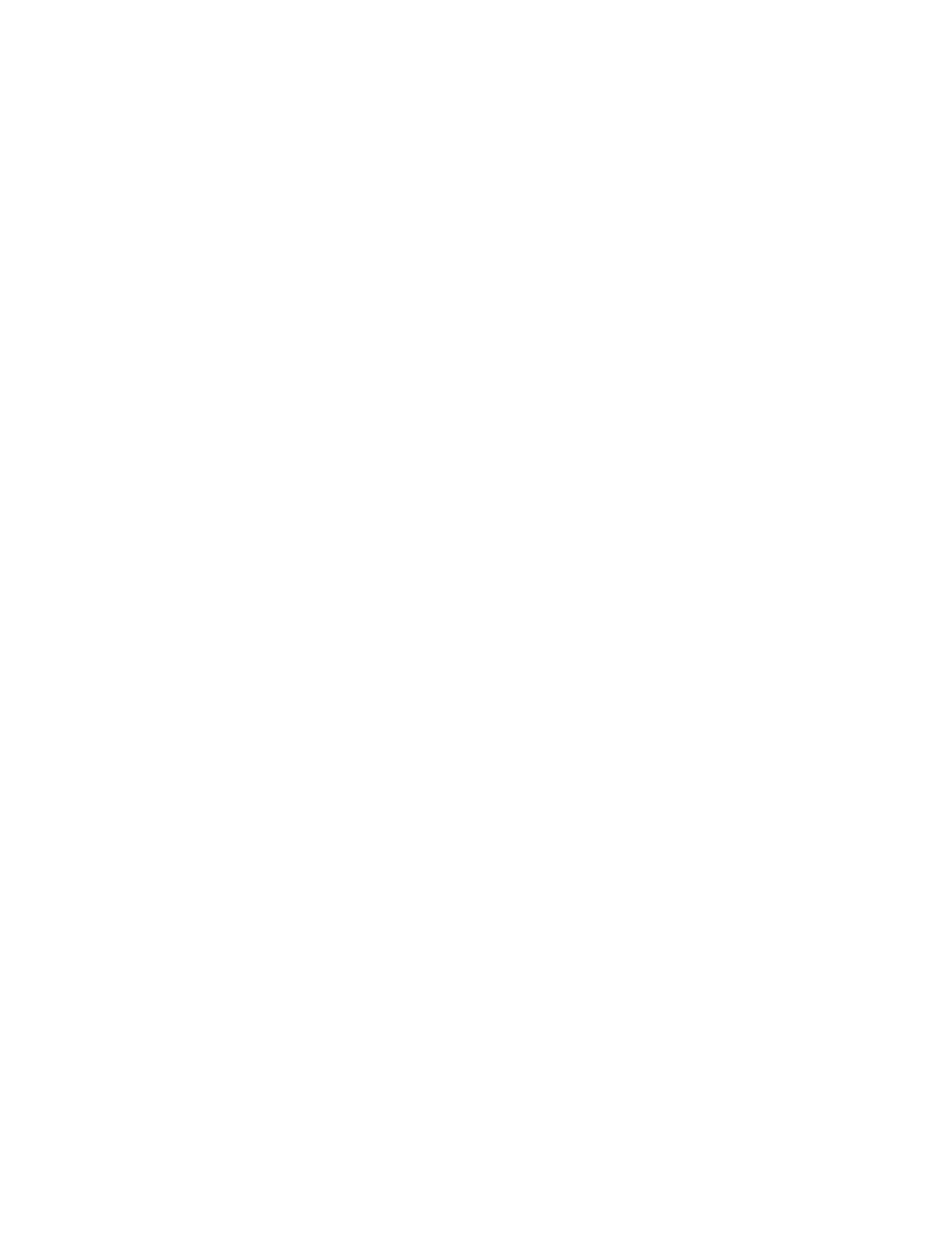
Fabric OS 5.0.0 procedures user guide
49
5.
In the Set Up a Custom Policy window:
a. Select the Custom policy radio button.
b. Enter a policy name for the user role (for example,
HP User
) in the space provided.
c. Click Next.
6.
In the Select Attribute window, select Windows-Groups and click Add.
7.
In the Select Groups window:
a. Enter the name of the Windows group that contains login names assigned to the user role.
b. Click Check Names.
When the system finds the Windows group, it underlines the name.
8.
Click OK.
9.
In the Group window, check that the Windows group is listed, and click OK.
10.
In the Policy Conditions window, check that the policy name is listed (for example,
HP User
) and click
Next.
11.
In the Permissions window, select the Grant remote access permission radio button, and click Next.
12.
In the Profile window, click E
DIT
P
ROFILE
.
13.
In the Edit Dial-in Profile window, click the Authentication tab.
14.
In the Authentication tab:
• Uncheck these check boxes:
• Microsoft Encryption (MSCHAPv2)
• Microsoft Encryption (MSCHAP)
• Check these check boxes:
• Encrypted Authentication (CHAP)
• Unencrypted Authentication (PAP, SPAP)
15.
Select the Advanced tab.
16.
In the Advanced tab, click Add.
17.
In the Add Attributes window, select Vendor-specific and click Add.
18.
In the Multivalued Attribute Information window, click A
DD
.
19.
In the Vendor-Specific Attribute Information window:
a. Select the Enter Vendor Code radio button and enter
1588
in the space provided.
b. Select the Yes. It conforms. radio button.
c. Click Configure Attribute.
20.
In the Configure VSA (RFC Compliant) window, enter the following information in the spaces provided:
a. Vendor-Assigned Attribute Number:
1
b. Attribute Format:
string
c. Attribute Value:
user
21.
Click OK.
22.
Click OK or Close in each window until you reach the New Remote Access Policy Wizard.
23.
Click Next.
24.
Click Finish.
