Viewing routing information along a path – HP Brocade 4Gb SAN Switch for HP BladeSystem p-Class User Manual
Page 104
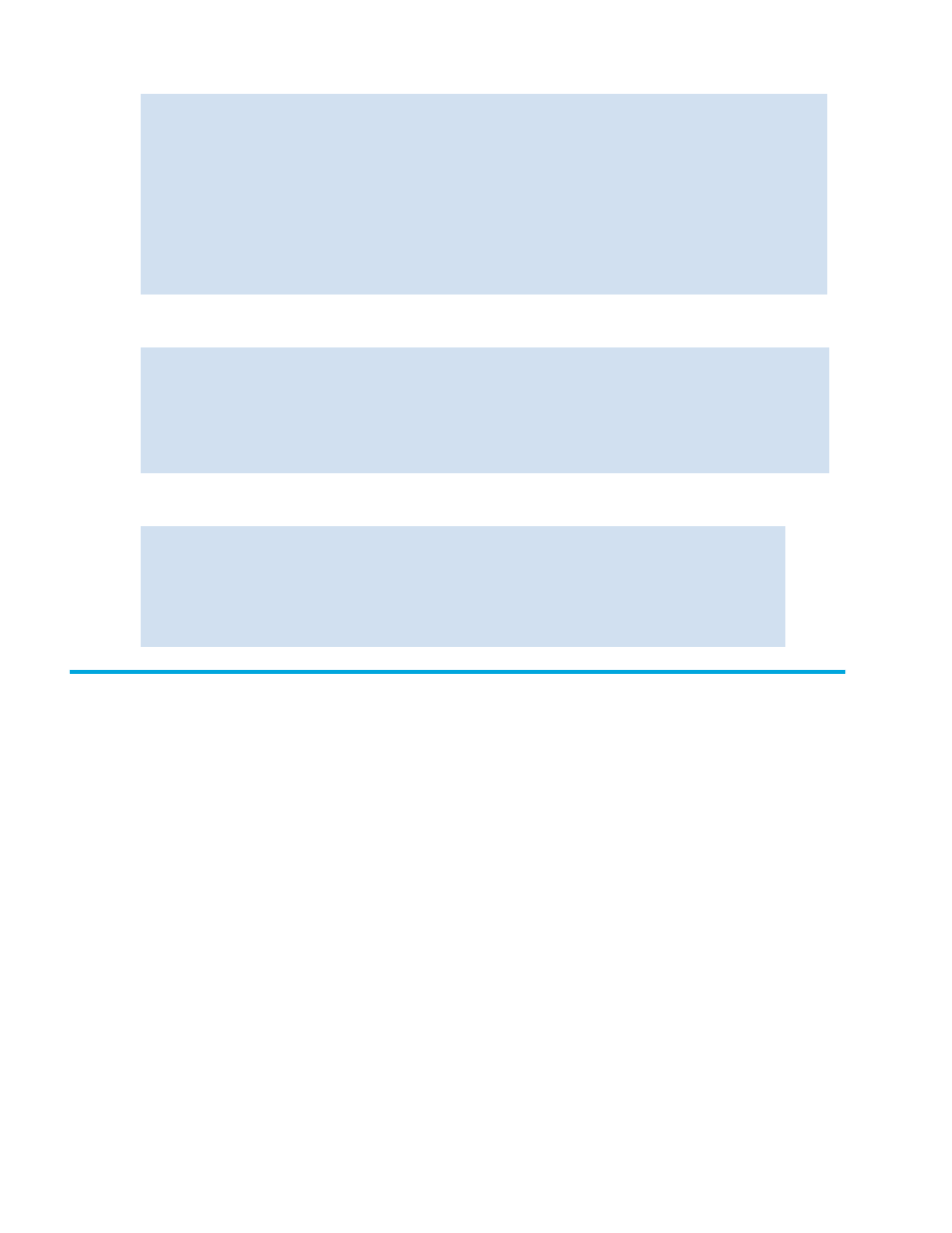
104 Routing traffic
The following example displays the routing information of all the active ports:
:
The following example displays the routing information for port 11 on slot 1:
The following example displays the routing information of port 11 to domain 4 only:
Viewing routing information along a path
You can display detailed routing information from a source port (or area) on the local switch to a
destination port (or area) on another switch. This routing information describes the full path that a data
stream travels between these ports, including all intermediate switches.
1.
Connect to the switch and log in as admin.
2.
Issue the
pathinfo
command. In interactive mode, you can specify the following parameters for
display:
switch:admin> urouteshow
Local Domain ID: 3
In PortDomain Out Port Metric Hops Flags Next (Dom, Port)
---------------------------------------------------------------------------
0
1
11 1000 1 D 1,0
11
2 0 1500
2
D 4,0
4 16
500
1
D 4,0
16 1
27 1000 1 D 1,1
27 2
16 1500 2 D 4,16
4 0 29
500
1
D 4,0
switch:admin> urouteshow 1/11
Local Domain ID: 3
In PortDomain Out Port Metric Hops Flags Next (Dom, Port)
---------------------------------------------------------------------------
11
2 0 1500
2
D 4,0
4 16
500
1
D 4,0
switch:admin> urouteshow 1/11, 4
Local Domain ID: 3
In PortDomain Out Port Metric Hops Flags Next (Dom, Port)
-----------------------------------------------------------------------
----
11
4 16
500
1
D 4,0
•
Max hops
The maximum number of hops that the pathinfo frame is allowed to
traverse
•
Domain
The destination domain ID
•
Source Port
The port number (or area number for the Core Switch 2/64 and the
SAN Director 2/128) on which the switch receives frames
•
Destination Port
The output port that the frames use to reach the next hop on this path.
For the last hop, the destination port
•
Basic stats
Basic statistics on every link
